User`s guide
Table Of Contents
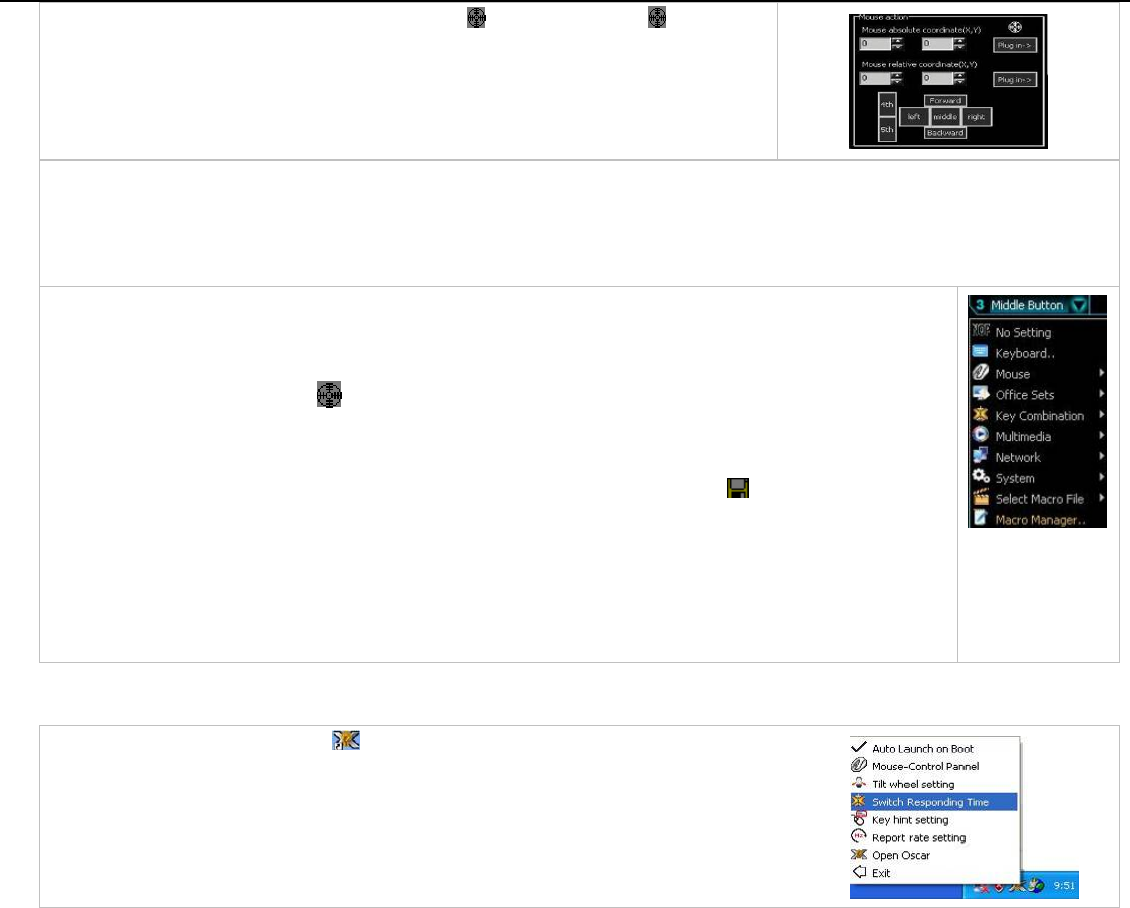
In the Mouse area, there is absolute coordinate icon
, click and drag the icon will
capture the absolute position (X, Y) of target and then the value will be shown in the
mouse absolute coordinate.
Example: View the properties of the “T6” file
Definition: To set up the “Middle Button " as clicking right button on the mouse and pressing “R” key on the keyboard to
view the properties of the“T6” file from desktop directly (without moving the cursor)
Please follow the steps:
Step 1: Click “Middle Button” button in “Oscar Main Menu” >> click and select “Macro Manager” property as
shown.
Step 2: For instance, input “View Properties” as topic name.
Step 3: Click and drag the icon
to be “T6” File on the desktop, and then the absolute position (X=115,
Y=617) of mouse movement will be shown on the mouse absolute coordinate.
Step 4: Click the “Plug in” in the “Macro Manager Menu” to record and perform mouse movement >> Click
“Right” on “Mouse Area”>>Click “R” key on “Keyboard Area” >>Click the “ ” icon to save the setting
>> Click “Close” to close “Macro Manager Menu”, then the topic “View Properties” will appear in
“Oscar Main Menu”.
Step 5: Click “Download to mouse” in “Oscar Main Menu” to store it in the mouse.
Let’s check it in the application practically.
When “Middle Button” is pressed on the mouse, you can view properties of “T6” file directly.
Knowing Accessorial Function of the “Oscar Mouse Editor”
Click right button of the mouse on icon in the task bar of your desktop, Then you’ll see the
right figure. A pop up.
(
Fi
g
.










