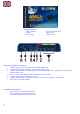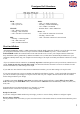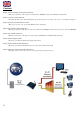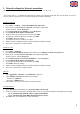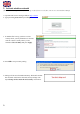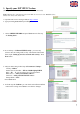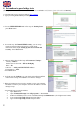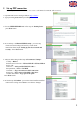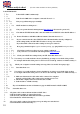User Guide
1. Network settings for Internet connection
odify/check these settings when you want to use your computer on Internet)
You can use ports 1, 2, 3 and WLAN connection to connect your computer to Internet. Port 4 is for IPTV use, but you
can also connect any network device which needs public IP address from ISP.
Windows 2000/XP
(M
1. Go to Start -> Settings -> Network and Dial-Up Connections
2. Move mouse over Local Area Connection icon and press right hand
button on mouse. Choose Properties
3. Choose Internet Protocol (TCP/IP) -> Press Properties
4. Choose Obtain an IP address automatically
5. When all necessary settings have been made, press OK.
6. In properties of Internet Protocol (TCP/IP), press OK.
7. Press OK in Network settings.
(If windows need to be restarted, press Yes)
8. Make sure that, no Proxy settings is enabled in Internet Explorer settings
9. Now your workstation is ready for Internet
indows VistaW
. Go to Start -> Network.
. Press Network and Sharing Center button and then press Manage network connections link.
Move mouse over Local Area Connection icon and press right hand
button on mouse. Choose Properties
Choose Internet protocol version 4 (TCP/IPv4) -> Press Properties.
. Make sure that, no Proxy settings is enabled in Internet Explorer settings
1
2
3.
4.
5. Choose Obtain an IP address automatically.
6. In properties of Internet Protocol (TCP/IP), press OK.
7. Press OK in Network settings.
8
9. Now your workstation is ready for Internet
Mac OS
1. Open AppleTal
. Open TCP/IP -co
k -controller, choose Ethernet connection
ntroller and modify these settings: 2
Connection = Ethernet
Definition = DHCP-server
s ready for Internet 3. Save settings. Now your workstation i
Linux RedHat 8.0
1. Open Start Here from desktop, go to System Settings and
2. In Devices, double click mouse’s left hand button o
Choose Automatically obtain IP address settings with: DHCP
Choose Automatically obtain DNS information from provider
3. Press Ok. Now your workstation is ready for
Network.
n top of your Network adapter and modify these settings:
Internet
5