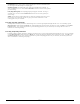Radio Mini Wireless Wheel Mouse User’s Guide MODEL: RFWOP-49 Trademark Recognition Windows, Office 97/2000/XP and MS-IntelliMouse are registered trademarks of Microsoft Corp. THIS DEVICE COMPLIES WITH PART 15 OF THE FCC RULES. OPERATION IS SUBJECT TO THE FOLLOWING TWO CONDITIONS: (1) THIS DEVICE MAY NOT CAUSE HARMFUL INTERFERENCE AND (2) THIS DEVICE MUST ACCEPT ANY INTERFERENCE RECEIVED, INCLUDING INTERFERENCE THAT MAY CAUSE UNDESIRED OPERATION.
Federal Communications Commission Requirements The equipment has been tested and found to comply with the limits for Class B Digital Device, pursuant to part 15 of the FCC Rules. These limits are designed to provide reasonable protection against harmful interference in a residential installation. This equipment generates, uses and can radiate radio frequency energy and, if not installed and used in accordance with the instruction, may cause harmful interference to radio communication.
INT RODUCTION Congratulations on your purchase! Your new RF-Mouse is easy to install and offers you a host of useful features. The Radio receiver can be conveniently placed to give you the freedom you need while working. The vertical wheel allows you to scroll, or zoom in and out in a document. You can program the mouse buttons to launch the NetJump or LuckyJump for a quick start to programs you run frequently.
Locating the RF-Mouse Receiver Your RF-Mouse has limitations on the range or distance from the receiver. To make sure that your mouse sends and receives properly, refer to the following: 1. For optimal performance, place the receiver at least 8 inches (20 centimeters) away from other electrical devices, such as the computer, the monitor, or external storage drives. 2. The RF-Mouse should be no farther than 3.3 feet (1.0 meter) from the mouse receiver.
Inserting the Batteries The RF-Mouse uses two AAA batteries. For best performance, use only alkaline batteries. Refer to the following to insert the batteries: 1. Press the tab on the bottom of the mouse cover as shown here and remove the cover. 2. Insert the two AAA batteries. (The correct polarity is indicated on the battery compartment casing.) 3. Replace the cover. Checking the Batteries power To check the battery power, right-click the mouse icon in the Taskbar.
1. Rotate the housing cover counterclockwise until it unlocks and remove it. 2. Remove the tracking ball. 3. Wash the tracking ball with warm water and soap then allow it to dry. 4. Use a cotton swab and alcohol to clean the tracking rollers in the housing. 5. Replace the tracking ball and the housing cover. 6. Rotate the housing cover clockwise until it locks in place.
USING THE MOUSE With the iWheelWorks software, you have all the advantages of the Microsoft IntelliMouse wheel, and but you can also scroll in Windows 95/98/2000/NT. Your mouse has a wheel; the wheel functions as both a wheel and a button. Simply click the wheel as you would a programmable standard Third button. SCROLL ING AND ZO OM ING WIT H THE MOUSE Task What is it? How to do it? Wheel Scroll Use wheel Scroll for precise To scroll up, move the wheel forward; to scroll down, up and down movement.
Command List: Shows all the available commands (including User-defined Command Menus) that you can assign to either the NetJump or LuckyJump grids. NetJump (top grid): The NetJump grid groups commonly used Web-browsing commands. To change a command, select a new one from the Command List and click on the icon in the grid that you want to change. LuckyJump (bottom grid): The LuckyJump grid groups all-purpose commands.