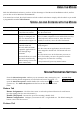User's Guide
— 5 —
Inserting the Batteries
The RF-Mouse uses two AAA batteries. For best performance, use only
alkaline batteries. Refer to the following to insert the batteries:
1. Press the tab on the bottom of the mouse cover as shown
here and remove the cover.
2. Insert the two AAA batteries. (The correct polarity is
indicated on the battery compartment casing.)
3. Replace the cover.
Checking the Batteries power
To check the battery power, right-click the mouse icon in the
Taskbar. Choose the “Check RF-Mouse Status” option to display the
RF-Mouse Status window. The current battery percentage charge is
shown.
Installing the Mouse Software
Before you can take advantage of the many features your mouse offers, you must install the driver. The
driver is on the installation diskette that came packaged with your mouse.
Windows 95/98/2000/NT4.0/ME/XP installation
1. Connect the mouse to your computer.
2. Insert the installation diskette into your floppy disk drive.
3. Click the Start button and then click Run.
4. In the Run dialog window, type A:\setup, where “A” is the letter of your floppy disk drive.
5. Click OK and follow the instructions on your screen to complete the installation.
The RF-Mouse ID code
Each RF-Mouse is assigned a unique ID code at manufacture, so the receiver only picks up the signal from
your mouse and prevents other RF-Mouse radio signals from operating on your computer. This feature can
also be disabled, allowing other RF-pointing devices to operate your computer.
Connecting the RF-Mouse ID Code
When the driver installation is finished your computer reboots and the
RF-Mouse window (shown on the right) appears.
CONNECT ID: Move the RF-Mouse for a few seconds to establish a
connection, then click Connect ID. The unique ID code of your
mouse is recognized and another RF pointing device will not function
on your computer.
Exit: Click Exit if no other RF pointing devices are within 3 meters
range or if you want other RF pointing devices to be able to access
your computer.