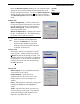User's Manual
M
M
O
O
U
U
S
S
E
E
P
P
R
R
O
O
P
P
E
E
R
R
T
T
I
I
E
E
S
S
S
S
E
E
T
T
T
T
I
I
N
N
G
G
S
S
From the Mouse Properties window you can customize many
settings for your mouse including button assignments, scroll
wheels and cursor movement. To open the Mouse Properties
window double-click on the mouse icon in the system tray.
The Mouse Properties window has six tabs that are described
below.
System
Tray
Buttons Tab
Button Assignments: Click the down arrow
to select the preferred function for each button.
(See the Settings Tab for more information.)
Double Click Speed: Increase the speed for
executing a double-click.
Button Configuration: Configure your mouse
for left- or right-hand use. The default setting
for buttons 1 and 2 will be reversed.
Ø N
ote!
The particular mouse you purchased may
differ somewhat from the illustration
shown in the Buttons tab. The third
button on some models is positioned
under the vertical scroll wheel instead of
at the side as shown here.
Pointers Tab
The Pointers tab lets you change the way the
cursor appears. Click the down arrow under
Scheme and choose the setting you want. The
available pointers for each scheme are shown in
the pane below. You can browse to additional
pointers, then create your own scheme using
the Save As button.
Motion Tab
Pointer Speed: Lets you adjust how fast the
cursor moves on the screen.
SnapTo Button: Check this box to
automatically have the cursor move to the
default button in each new dialog box or
window.
Sonar: When this box is checked, pressing and
releasing the [Ctrl] key will highlight the
cursor.
Trails: Check this box when you want your
cursor to display pointer trails. This option is
useful when using an LCD display that can
make the cursor difficult to see.