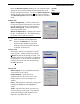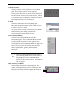User's Manual
1. Double-click the mouse icon in the system tray.
In the Mouse Properties window select the
Settings tab.
2. Click New/Update… to open the User-defined
Options window.
3. Select Keyboard Sequence in the Command
Type pane and click <Add New Command.
4. In the Keyboard Sequence window type a name
for the command. Click Record and then type in
the keyboard sequence. To apply the “Underline”
command as shown below, type: [Ctrl] + [Shift] +
[W].
5. Click Stop when you are finished and then click
OK.
6. Repeat steps 3 to 5 to add more Keyboard
Sequence commands to your Test Command
Menu.
7. When you have finished adding commands, close
the User-defined Options window and the
Mouse Properties window.
8. Open your Office application and select some text.
Select the Underline Keyboard Sequence
command from your Test Command Menu.
9. The text you selected is now underlined.