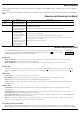User's Manual

— 3 —
RF Optical-Mouse Status
To check the battery power, right-click the mouse icon in the Taskbar. Choose the
“Check RF Optical-Mouse Status” option to display the RF Optical Mouse Status
window. The current battery percentage charge is shown.
LED indicator
1. Another way is to check the LED indicator on the left hand side of the RF
Optical Mouse. The LED indicates: low battery, charging mode, and full
charged.
2. When LED flashes very fast, that represents low battery status. LED flashes
median speed represents charging mode. LED is still, or not flashing represents
full charged mode.
Recharging your RF Optical Mouse
This RF Optical Mouse can be used for long continuous hours without charging. Once
the LED indicator starts flashing very quickly; that signals your RF Optical Mouse
needs to be recharged. You may use the USB charging cable that included in our
package or a Nokia mobile phone cable charger.
Simply follow the below steps:
Using the USB cable
1. Take your USB charging cable and plug it into an available USB mouse port on
the back of your computer.
2. After it’s plugged, insert the other end into the charging hole that’s located on
the front head of the mouse.
Using the Nokia mobile phone charging adapter
(Warn: Adapter output voltage range must be DC 4.7V~12V, check your adapter for
indication output voltage)
1. Plug the Nokia mobile phone charger into any power plug port.
2. Insert the other end into the charging hole that’s located on the front head of the
mouse.
Just simply plug it in and let it charge. It only takes 2.5 hours to meet full power. The
RF Optical Mouse can be charged and used at the same time. It doesn’t interfere your
entertaining or work progress.
Sleep Mode-
This mouse automatically puts into sleep after 2 minutes without any action.
To awake the mouse; simply just click any key and it will start working properly. This
mode can save battery power.
Installing the Mouse Software
Before you start taking advantage of the many features this mouse offers, you must install the driver. The driver is on the installation
diskette that came packaged with your mouse.
Windows 95/98/Me/2000/NT/XP installation
1. Connect the mouse to your computer.
2. Insert the installation diskette into your floppy disk drive.
3. Click the Start button and then click Run.
4. In the Run dialog window, type A:\setup, where “A” is the letter of your floppy disk drive.
5. Click OK and follow the instructions on your screen to complete the installation.