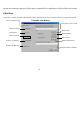User's Manual
Changes or modifications not expressly approved by the party responsible for compliance could void the user's authority to operate
2
Setting Up the Keyboard or Wireless Desktop
Make sure that your computer is turned off.
Connecting the Receiver’s Keyboard Cable:
When connecting to an IBM AT keyboard port, use the 5
-pin DIN connector already attached to the
keyboard cable.
When c
onnecting to a PS/2-style, 6-pin DIN keyboard port, remove the AT adapter.
Connect the receiver’s purple keyboard cable to the computer’s keyboard port.
Connecting the Receiver’s Mouse Cable (Wireless Desktop): Connect the receiver’s green mouse cable to the computer’s PS/2 mouse port
Place the receiver eight inches (20 centimeters) from any
electromechanical device.
Installing the Mouse Software
-iWheelWorks and
Keyboard software
-iKeyWorksOffice
Before you can take advantage of the many features your mouse
and keyboard
offers, you must install the driver. The driver is in the installation diskette that
came packaged with your mouse and keyboard
Windows 95/98/Me/2000/NT4.0 installation