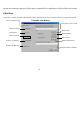User's Manual
Changes or modifications not expressly approved by the party responsible for compliance could void the user's authority to operate
10
The Pointers tab lets you change the way the cursor appears. Click the down arrow under
Scheme
and choose the setting you want. The available po
for each scheme are shown in the pane below. You can browse to additional pointers, then create your own scheme using the
Sav
e As
Lets you adjust how fast the cursor moves on the screen.
Check
this box to automatically have the cursor move to the default button in each new dialog box or window.
When this box is checked, pressing and releasing the
[Ctrl] key will highlight the cursor.
Check this box when you want your cursor to display pointer trails. This option is useful when using an LCD display that can make the cursor
Shows all the available commands (including User
-defined Command Menus) that you can assign to either the NetJump
or LuckyJump grids.
NetJump (top grid):
The NetJump grid groups commonly used Web-
browsing commands. To change a command, select a new one from the
List and click on the icon in the grid that you want to change.
LuckyJump (bottom grid):
The LuckyJump grid groups all-purpose commands. To change a command, select a new one from the
Command List
click on the icon in the grid that you want to change.
Reverse scrolling direction
box to change the scrolling direction when you turn the scroll wheel. Select the Scroll or
Scroll one “page” per
radio button to set the scrolling speed to suit your work habits.
Executing Net Jump Commands
NetJump combines commonly used tasks for Web browsing into one convenient grid and puts them right under the cursor. To use NetJump, open the
window and select the
Buttons tab. Assign NetJump in the drop-down menu of the button you want. Click OK
to close the
window. Now click the assigned button to op
en the NetJump grid and execute your command. (See the Settings Tab
section above for instructions on customizing