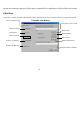odifications not expressly approved by the party responsible for compliance could void the user's authority Start Guide(RFKBSTX-8-1) e power of your computer. e existing keyboard (and mouse for the A4Tech® Wireless Desktop). AA alkaline batteries in the Wireless keyboard. Remove the battery compartment cover on the bottom of rd by squeezing the cover in from the tab to release it. AA alkaline batteries in the Wireless mouse (for the A4Tech Wireless Desktop).
odifications not expressly approved by the party responsible for compliance could void the user's authority the Keyboard or Wireless Desktop ke sure that your computer is turned off. necting the Receiver’s Keyboard Cable: When connecting to an IBM AT keyboard port, use the 5-pin DIN connector already attached to the keyboard cable. When connecting to a PS/2 -style, 6-pin DIN keyboard port, remove the AT adapter. Connect the receiver’s purple keyboard cable to the computer’s keyboard port.
odifications not expressly approved by the party responsible for compliance could void the user's authority ation diskette into your floppy disk drive. utton and then click Run. og window, type A:\setup, where “A” is the letter of your floppy disk drive. ollow the instructions on your screen to complete the installation. he Frequency Channel board and Mouse operates on two frequency channels.
odifications not expressly approved by the party responsible for compliance could void the user's authority 4
odifications not expressly approved by the party responsible for compliance could void the user's authority he Wireless Mouse ID Code ew Wireless Mouse on your computer without changing the Radio receiver; you just need to change the ID code. Refer to the Alt + F11] or [Shift + Alt + F12] to call up the Wireless Mouse ID Code window. reless Mouse for a few seconds to establish a connection, then click Connect ID. ode is connected and the Wireless Mouse window closes.
odifications not expressly approved by the party responsible for compliance could void the user's authority the iKeyWorksOffice Software KeyWorksOfficeTM software, double-click the iKeyWorksOffice icon on the Windows Taskbar. Office software, brings you closer and keeps you in better touch with your desktop world. Set up and organize your keyboard in your iKeyWorksOffice software, customize your keyboard so you can be at your Internet home page, or favorite chat room, and the push of a button.
odifications not expressly approved by the party responsible for compliance could void the user's authority 12 Hot Keys ogrammable Hot keys, which you must setup the iKeyWorksOffice software before using.
odifications not expressly approved by the party responsible for compliance could void the user's authority your Hot Keys define the hotkey as Shell Execution, Keystrokes, Office shortcut and Generic Command to meet your personal needs.
odifications not expressly approved by the party responsible for compliance could void the user's authority the Mouse Works software, you have all the advantages of the Microsoft IntelliMouse wheel, and but you can also scroll in Windows 95/98 a wheel; the wheel functions as both a wheel and a button. Simply click the wheel as you would a programmable standard nd Zooming with the Mouse What is it? How to do it? Use wheel Scroll for precise up and down movement.
odifications not expressly approved by the party responsible for compliance could void the user's authority lets you change the way the cursor appears. Click the down arrow under S cheme and choose the setting you want. The availa are shown in the pane below. You can browse to additional pointers, then create your own scheme using the Save As Lets you adjust how fast the cursor moves on the screen. Check this box to automatically have the cursor move to the default button in each new dialog box or window.
odifications not expressly approved by the party responsible for compliance could void the user's authority LuckyJump Commands mbines commonly used tasks for Windows environments into one convenient grid and puts them right under the cursor. To use Luc window and select the Buttons tab. Assign LuckyJump in the drop-down menu of the button you want. Click O K dow. Now click the assigned button to open the LuckyJump grid and execute your command.