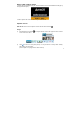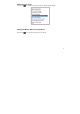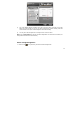User's Manual
5
Use the wireless mouse for your presentation
1. TutorPen
Press/hold the defined button to draw a line to remark the objects on your screen. You can
eliminate the lines by double or triple click on the defined button.
You may set the line width in the "TutorPen Setting".
2. LaserPointer
Press/hold the defined button to highlight the objects on your screen.
(Note: The LaserPointer works even when the computer is power off, remember to switch
off the mouse power on your journey)
**WARNING: Do NOT have direct eye contact with the Laser Pointer as it can create
serious and permanent damage to your eyes.
3. Open a file or a program
You may set up the defined buttons in association to the documents, programs or
shortcuts required during your presentation. Just press the buttons to open them instantly.