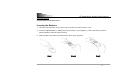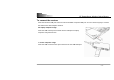User's Manual
R7 PowerSaver Wireless Optical Mouse
- 6 -
Establish Frequency Channel and ID Code
USB RF Mouse Receiver: lanuch frequency channel and ID
code
to RF-Mouse
Press and release the connect button on the front of USB receiver
(shown as right image), the GREEN PWR LED light turns “Off” and starts
“Blinking.
Wireless optical mouse : Respond frequency channel and ID
code
from Receiver
Press and release (1 second) the connect button on the bottom of
mouse, the RED PWR LED light turns “Off” and starts “Blinking with right
frequency channel and ID code . (shown as right image)
When the mouse is inactive, If the GREENPWR LED light of USB RF
Mouse Receiver is black out, it indicates that the right frequency channels
and ID codes are launched successfully between the receiver and the
mouse, otherwise, repeat the procedures of the right frequency channel
and ID codes. You are now ready to use the mouse.
Note:The connect button has two functions. One function is correspond frequency with USB receiver. Other
function is power switch. you can control power on-off through it (please operate as “
Power Management”
1. Frequency Button
2. Power on/off