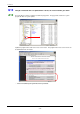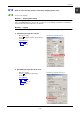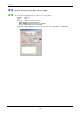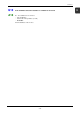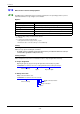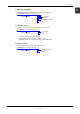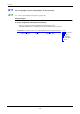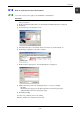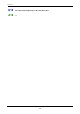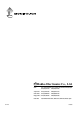Specifications
3 V-Server
3-19
3
Q18 How can I start V-Server at the desired time?
A18 Use V-Server startup options (page 3-16) and Windows scheduled tasks.
Procedure
1) From the Windows [Start] menu, select [Programs], [Accessories], [System Tools], and [Scheduled
Tasks] in sequence.
2) Double-click [Add Scheduled Task]. The [Scheduled Task Wizard] dialog box is displayed.
3) Click [Next].
4) Select [V-Server] as the program to be run.
5) Following the directions of the wizard, enter the task name, its execution timing, etc.
6) Click [Finish]. Registration of the task is complete.
7) Double-click the registered task. The following dialog box is displayed.
8) Add the desired project file name following the name (...\vserver.exe) at [Run].
-Example:
Opening the [test.vpr] project in the [C:\Program Files\V-Server\Projects] folder:
Add [C:\Program Files\V-Server\Projects\test.vpr].
9) Click [Apply] or [OK].
The above step completes all necessary settings.
When the conditions are satisfied, the project starts.