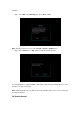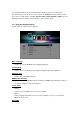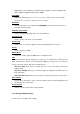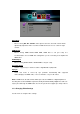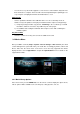Operation Manual
- You can choose to perform the upgrade is a new version is found and this may take more
than 10 minutes to complete. Power should not be interrupted during the updating process
or you may risk corrupting the firmware and malfunction to occur.
USB upgrade
- Select to update the firmware via a USB flash drive. You can occasionally check our
website for any new updates for this player and download the compressed zip package.
1) Unzip the package and then copy the file, ‘install.img’ to the root directory of a USB
flash drive, and then connect it to any USB host ports of the player.
2) Press OK to start reading the USB flash drive and proceed on with confirming the
firmware update.
Key Tone Volume
- Select the volume level of Key Tone to hear an audible click sound.
3.2 Movies Menu
After your HDD is scanned (Setup > System > Rescan Storage > Auto scan on), the smart
content management system will index your media files accordingly by Movies, Music and
Photos. Enter into the movie menu on the home screen and only supported files will be
displayed. Please refer to Appendixes in chapter ‘5.1 Specifications’ for more details on the
supported file formats.
3.2.1 Movie Library Options
In the movie menu, press the MENU button on the remote control to display the options menu,
various options will be available such as view layout, sorting by name, size, etc.