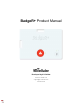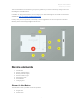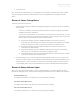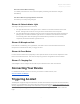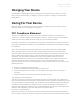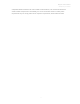User Manual
BadgeR+ Product Manual
Developed by 911Cellular
3
One of the three LEDs is flashing
Your battery has less than 10% of its total capacity remaining and should be charged
immediately.
The three LEDs are cycling between on and off
The battery is currently being charged.
Element 4: Status Indicator Light
This single LED light performs two functions:
1. The light will illuminate a solid green color to indicate a successful activation of the Alert
Button. This light will remain for as long as data is transmitted to the web portal.
2. The light will illuminate a blinking blue color when the device has been placed in bluetooth
pairing mode. The Status Indicator Light will turn to solid blue when the device has been
successfully paired. After the pairing and authentication processes are successfully
completed, the Status Indicator Light will turn off.
Element 5: Microphone Hole
If this feature is enabled by your organization, this small cutout in the case allows the device's
microphone to transmit audio after you trigger an alert.
Element 6: Reset Button
In case of button malfunction a paperclip or other pinhole device can be used to depress the reset
button and restart the device. This does not wipe any previous configurations from the button.
Element 7: Charging Port
Your BadgeR+ can be charged via the USB-C port contained on the side of the device.
Connecting Your Device
For detailed information on how to connect your device to a WiFi network, visit
www.911Cellular.com/Badger
Triggering An Alert
The BadgeR+ supports single click activation, double click activation, and press-and-hold activation;
however, your organization may not be using all of these combinations. Check with members of your
security department to see exactly what actions are required to trigger an alert. You will know an alert
has successfully been triggered when you see the green blinking (4 times) of the Status Indicator
Light