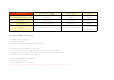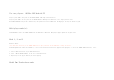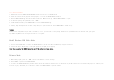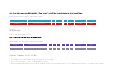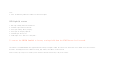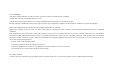User's Manual
Note: Android needs ROOT
1. Download the official SNES30 GamePad APP/APK from the official site at www.8Bitdo.com.
2. Follow the instructions on page Fast Startup Figure, to turn on the SNES30 GamePad in mode 4.
3. Run the SNES30 GamePad app and scan for Bluetooth devices. When detected tap “8Bitdo SNES30 GamePad” to pair.
4. If asked for pairing code (password), enter “0000”.
5. In Emu-Touchscreen mode, press SELECT+START to activate SNES30 GamePad app.
6. Finally, drag and drop buttons in order to map the keys to your satisfaction. Press SELECT+START to finish set-up.
Warning:
Android: After using Mode 4 and you wish to use Mode 1, 2 or 3, you will need to clear pairing information at system Bluetooth first and then scan, pair again.
Tip: Double tap DPad or use two fingers can zoom it to fit games.
Mode5 Windows USB Cable Mode
1. Use the enclosed USB-cable to connect the SNES30 GamePad to your PC. Your PC will immediately recognize the device.
2. You will be able to map the keys, in the game options of the game you are playing.
Note: When connecting the SNES30 GamePad to your PC the battery will also charge.
Wiimote Mode
1. When running a game, press the ‘HOME’ button on the Wiimote to access settings.
2. Press START+Y to power ON the SNES30 GamePad
3. To connect the SNES30 GamePad with your Wii console: Press the red button (wireless) next to the SD slot on your Wii console for a few seconds. The player 1 or 2 battery icon
will turn to gray. This means you’ll be able to connect the SNES30 GamePad to your Wii console.