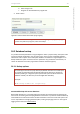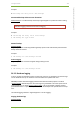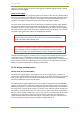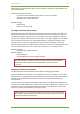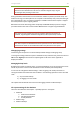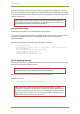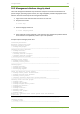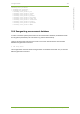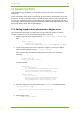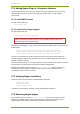User Guide Part 2
27 7signal solution 145
7signal Solutions, Inc., 526 S. Main Street, Akron, Ohio 44311, USA, 855-763-9526, info@7signal.com, www.7signal.com
7signal Sapphire Carat User Guide Release 5.0
27 NAGIOS SUPPORT
7signal Sapphire supports Nagios, a commonplace open license tool for IT infrastructure
monitoring.
In this case Sapphire is the object of monitoring, not the monitor itself. Therefore we assume
the general concepts and usage of Nagios to be well-known to the user. If this is not the case,
one may start exploring the topic from the Nagios web pages (http://www.nagios.org). Also, a
recent Nagios release package is included in the delivery media of the 7signal Solution in Sonar
disk and the folder named "Non-7signal Software"
27.1 Adding Sapphire host information to Nagios server
The prerequisite is that Nagios is installed and running on the host machine. In order to
monitor a remote Carat server do the following steps (as a root user):
1. Modify commands.cfg file (default location: /etc/nagios/object/commands.cfg)
Add:
define command {
command_name check_nrpe
command_line $USER1$/check_nrpe -H $HOSTADDRESS$ -c $ARG1$
}
2. Create configuration file for remote machine running the Carat server to Nagios
objects directory (default location: /etc/nagios/objects)
File extension is cfg, otherwise the naming is free. You may use or modify the
following:
carat-host-xyz.cfg
7signal_wqa_carat_1.cfg etc.
Content of the file:
define host {
use linux-server
host_name <host-name-of-the-monitored-server>
alias <alias-of-the-monitored-server>
address <IP address of the monitored server>
}
define service {
use local-service
host_name <host-name-of-the-monitored-server>
service_description 7signal Sapphire Carat
check_command check_nrpe!check_carat_server
}
3. Add host configuration file (the previous step) to nagios.cfg file (default location:
/etc/nagios/nagios.cfg):
cfg_file=/etc/nagios/objects/carat-host-xyz.cfg
4. Restart Nagios server
service nagios restart