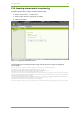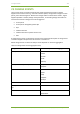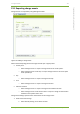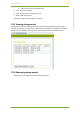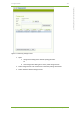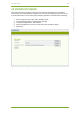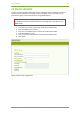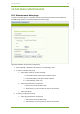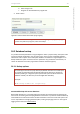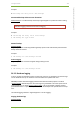User Guide Part 2
22 7signal solution 129
7signal Solutions, Inc., 526 S. Main Street, Akron, Ohio 44311, USA, 855-763-9526, info@7signal.com, www.7signal.com
7signal Sapphire Carat User Guide Release 5.0
22.4 Exporting alarms results to system log
Start Management GUI and log in as solution adminstrator.
4. Select “Tool | Export…” in main menu.
5. Select “Export alarms to system log” checkbox
6. Click “Save” button.
Figure 75: Configuring XML alarm export
If automated tests are configured and running, test results start to appear in configured
system log file:
Dec 23 14:44:50 localhost INFO: <?xml version="1.0" encoding="UTF-8"
standalone="yes"?><AlarmType><AlarmName>Noise Level
Exceeded</AlarmName><State>Acked</State><RaiseTime>2013-12-
23T14:20:28.796+02:00</RaiseTime><AckTime>2013-12-
23T14:44:50.425+02:00</AckTime><Severity>Warning</Severity><Gpt>16</Gpt><Spt>32</Spt><Ac
cessPointAlarm><AccessPoint><Name>AP_serverihuone</Name><Id>12</Id></AccessPoint><Report
ingEye><Name>eye244</Name><Id>58</
Id></ReportingEye><AccessPointAddress>58:BC:27:59:CC:20</AccessPointAddress><NetworkId>1
</NetworkId><AdditionalInfo>Channel: 48 Antennas: 1 2 3 4 5 6 7
</AdditionalInfo></AccessPointAlarm></AlarmType>
com.sevensignal.server.carat.businesslogic.northbound.syslog.SyslogService eventOccurred
…