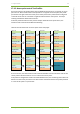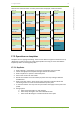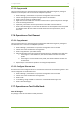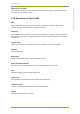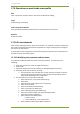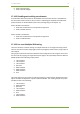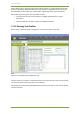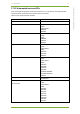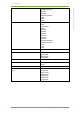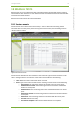User Guide Part 2
17 7signal solution 74
7signal Solutions, Inc., 526 S. Main Street, Akron, Ohio 44311, USA, 855-763-9526, info@7signal.com, www.7signal.com
7signal Sapphire Carat User Guide Release 5.0
6. Select “Keep changes”
7. Select “Save all changes”
17.10.2 Disabling and enabling test elements
A test element within test profile can be disabled. This means that the test is excluded from
the test profile and the test won’t be run until it is enabled again. Disabled and enabled test
profile elements can be identified by their colors (see beginning of the chapter 17).
How to disable a test element:
1. Select the test element from the profile and right-click
2. Select “Disable element”
How to enable a test element:
1. Select the test element from the profile and right-click
2. Select “Enable element”
17.10.3 Use case: Multiple SSID testing
There are two ways to achieve testing on multiple networks on one single monitoring station.
The first is based on element copying (the previous paragraph) and the other is using copies of
essid objects.
Using copies of elements may be burdensome at the configuration time but gives control over
the test order. By copying one single element (test type) to be sequentially tested on different
WLANs produces the following sample profile:
1. TCP on Wlan1
2. TCP on Wlan2
3. TCP on Wlan3
4. Spectrum
5. MOS on Wlan1
6. MOS on Wlan2
7. MOS on Wlan3
8. Scan
The other approach is the create a simple test sequence as essid and then duplicate the essid
object and make the duplicates to point to different WLANs. The resulting sample test profile
would be similar to the following:
1. TCP on Wlan1
2. MOS on Wlan1
3. Spectrum
4. TCP on Wlan2
5. MOS on Wlan2
6. Scan
7. TCP on Wlan3
8. MOS on Wlan3