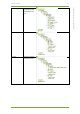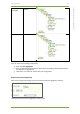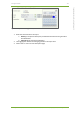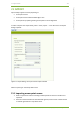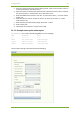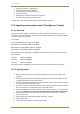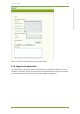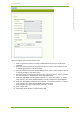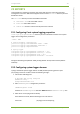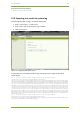User Guide Part 2
21 7signal solution 126
7signal Solutions, Inc., 526 S. Main Street, Akron, Ohio 44311, USA, 855-763-9526, info@7signal.com, www.7signal.com
7signal Sapphire Carat User Guide Release 5.0
Figure 73: Replace access point by import utility
1. Select a separator character according to field separator character in the file to be
imported.
2. If the file contains header lines that should be ignored, select correct number of lines
in “Header ignored lines” drop-down menu.
3. If the file contains footer lines that should be ignored, select correct number of lines in
“Footer ignored lines” drop-down menu.
4. If the file contains comment lines that start with a specific character, select a comment
line start character in “Comment line start” drop-down menu.
5. Select the “Old BSSID” column number in the file. “0” means first column, “1” means
second column, etc. This is the MAC address currently configured in 7signal Sapphire
6. Select the “New BSSID” column number in the file. “0” means first column, “1” means
second column, etc. This is the new BSSID of the access point.
7. Select the file to be imported by clicking “Select file..” button.
8. Select “Import file”.
9. Check status of the import in “Import status” field.