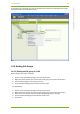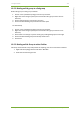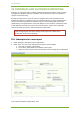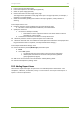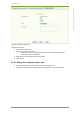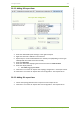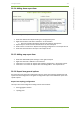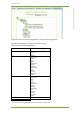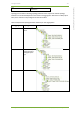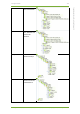User Guide Part 2
20 7signal solution 112
7signal Solutions, Inc., 526 S. Main Street, Akron, Ohio 44311, USA, 855-763-9526, info@7signal.com, www.7signal.com
7signal Sapphire Carat User Guide Release 5.0
3. Enter a name for the subscription
4. Enter a description for the subscription (optional)
5. Select an report image (optional)
6. Choose the location for the image on the page
The image will be repeated on each page of the report. It might represent, for example, a
company or a target network.
7. Select the resolution (quality) to be used for the report graphics, mainly relevant to
charting.
In the “Report items” area:
8. Configure the items to be included in the report by selecting “Add”
a. this starts content-dependent workflows, instructions below
9. Specify the send time
a. recurrence is weekly or monthly
i. Field “When to send” is dynamic and let’s one choose either numerous
week days or a day in month
b. send time has 30 minutes resolution in a drop-down menu
10. “Generate preview” creates a report and opens it is a viewer tool
11. “Generate and send now” are available for subscriptions that have been saved (report will
be generated and sent to recipients, see “Report destination settings”).
In the “Report destination settings” area:
12. Choose the delivery format (Media type) of the PDF report
a. Email
b. save to File system
i. an absolute path gives the location in the Carat server file system
ii. relative paths are relative to the Carat startup directory (default:
/opt/7signal/Carat/7signal)
13. Add one or more formats in the “Destinations” field by clicking “Add”
14. Save the subscription by clicking “Save”
20.2 Adding Report Items
There are five report item types. A report item is an individual piece of information – SLA
compliance, a KPI chart, an SLA table, a map, or a set of alarms – that is part of the report. A
report is a series of report items.