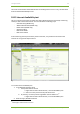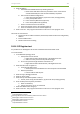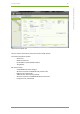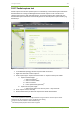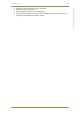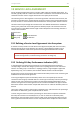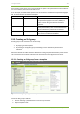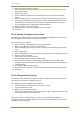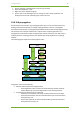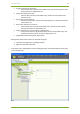User Guide Part 2
19 7signal solution 106
7signal Solutions, Inc., 526 S. Main Street, Akron, Ohio 44311, USA, 855-763-9526, info@7signal.com, www.7signal.com
7signal Sapphire Carat User Guide Release 5.0
3. Right-click on the desired SLA template
4. Choose "Duplicate" from the pop-up menu. An SLA group editing dialog opens to the
right (pictured above)
5. Name the SLA group
6. Remove unnecessary KPIs from the "KPI definitions" list by using the "Remove KPI"
button
7. Add wanted KPI’s which are not within the template. See next chapter how to do this.
8. If it's desired to change the boundary values of KPIs, choose the desired KPI from the
"KPI definitions" list. The KPI's name, description and boundary values according to
service level agreement are updated into the editing dialog.
9. Edit the boundary values to your liking.
10. Repeat from step 7. until every boundary value is as desired.
11. Click "Save"
19.3.2 Creating an SLA group from scratch
The dialog pane is identical to the case of duplicated template. Naturally the contents of the
pane are empty, but the look and the process are identical.
Create the SLA group as follows:
1. Click on "Manage | SLA definitions" from the top menu bar
2. Right-click on "SLA groups" from the tree hierarchy
3. Choose "Add SLA group" from pop-up menu. An SLA group editing dialog opens to the
right.
4. Name the SLA group
5. Choose "KPI definitions" from the tree hierarchy. Available KPIs are opened into the tree.
6. Right-click on the desired KPI
7. Choose "Copy" from the pop-up menu
8. Click "Paste KPI" from the SLA group editing dialog
9. Choose the KPI in the SLA group editing dialog ("KPI definitions"). The KPI's name,
description and boundary values according to service level agreement are updated into
the editing dialog.
10. If necessary, edit the boundary values.
11. Repeat from step 6. onwards until all desired KPIs have been added to the SLA group.
12. Click "Save"
19.3.3 Setting default SLA group
An SLA group can be defined as the default SLA group. The default SLA group is applied if no
other SLA group is effective on topology elements.
Set an SLA group as the default SLA group as follows:
1. Click on "Manage | SLA definitions" from the top menu bar
2. Open “SLA Definitions” node.
3. Right-click on the desired SLA group
4. Choose "Set as default group" from the pop-up menu. Suffix “(default)” will appear from
the end of the SLA group name in the tree.
There can be only one default SLA group. In order to change the default SLA group, or
completely remove use of default SLA group feature, the current default SLA group must be
changed to ordinary SLA group: