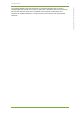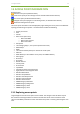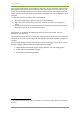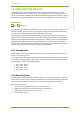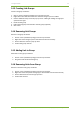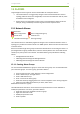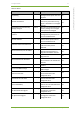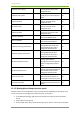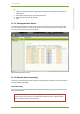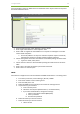Setup Guide Part 1
15 7signal solution 60
7signal Solutions, Inc., 526 S. Main Street, Akron, Ohio 44311, USA, 855-763-9526, info@7signal.com, www.7signal.com
7signal Sapphire Carat User Guide Release 5.0
Email forwarding requires an SMTP server to be defined. There may be numerous recipients
that shall receive the alarms.
1. From the top menu bar, select “Manage | Alarms | Email”
2. Enter target email address to “New recipient” field
3. Select “Add” to register the email address as a recipient. It shall appear in the box
named “Email recipients”
a. Incorrectly added or not any more relevant recipients may be removed by
activating the recipient in the box and then selecting “Remove”
4. Choose the types of alarm event that shall be forwarded by ticking the check-boxes.
a. Types are: raised, acked, offed.
5. Choose the set of alarms to be forwarded by ticking the check-boxes on the alarm
table.
6. Select “Save” the make the selection permanent and stored.
7. Select “Close” to close the pane.
SNMP
Some alarms in Sapphire Carat can be forwarded as SNMP notifications to a receiving server.
1. From the top menu bar, select “Manage | Alarms | SNMP”
2. Enter the IP address of the receiving server
3. Enter the UDP port to use
4. Select the SNMP version (v2c/v3) to be used for the message format
5. If you select v3, you must also:
a. Enter a security name
b. Select the security level (authentication / no authentication)
c. If you select authentication, configure its settings:
i. Select an encryption method (MD5/SHA)
ii. Enter a password
iii. Re-enter the password
6. Select the alarms you want to forward
7. Select the events you want to forward:
a. Alarms issued