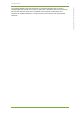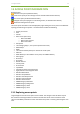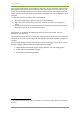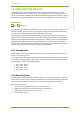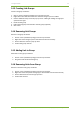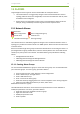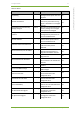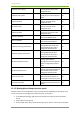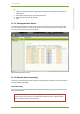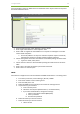Setup Guide Part 1
14 7signal solution 54
7signal Solutions, Inc., 526 S. Main Street, Akron, Ohio 44311, USA, 855-763-9526, info@7signal.com, www.7signal.com
7signal Sapphire Carat User Guide Release 5.0
14 LINKS AND LINK GROUPS
In 7signal Sapphire a link denotes an end to end connection between an Eye monitoring
station and a Sonar server. Link consists of a monitoring station, an access point and a Sonar
server. In the Network topology links are positioned below the managed access points. 7signal
Sapphire forms the links automatically when it detects an established end to end connection.
Related icons
link link group
A link group is a grouping of links defined by a user. A user can create a link in a Location in the
Network topology. The main purpose of a link group is to give users the ability to easily bind
one SLA group to multiple links with similar expected level of service.
Links and link groups enable the versatile binding of SLA groups formed from service level
agreements to end to end connections. For example an SLA group bound to an organization is
applied to all topology elements within that organization. However, this can be overridden by
binding different SLA groups to specific links or link groups, in which case their compliance
with the service level agreement is determined by measuring against the KPIs defined in their
own SLA group, instead of the SLA group bound to the organization.
14.1 Forming Links
7signal Sapphire Carat forms a link automatically once a test profile with a Sonar definition is
bound to a monitoring station.
For example when a test profile containing active tests to two Sonars ("Sonar1" and "Sonar2")
is bound to a monitoring station ("Eye1") with two managed access points ("AP1" and "AP2")
7signal Sapphire carat forms the following links:
1. Eye1 - AP1 - Sonar1
2. Eye1 - AP1 - Sonar2
3. Eye1 - AP2 - Sonar1
4. Eye1 - AP2 - Sonar2
14.2 Removing Links
7signal Sapphire Carat automatically removes a link if one of its components (the monitoring
station, access point or Sonar) is removed. Because links are formed automatically it may be in
certain rare situations necessary for the user to remove links one deems unnecessary.
Remove a link as follows:
1. Click on "View | Network topology" from the top menu bar
2. Right-click on the link to be removed from the tree hierarchy
3. Choose "Remove link" from the pop-up menu
4. Confirm link removal