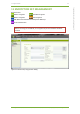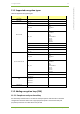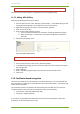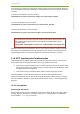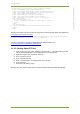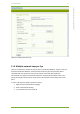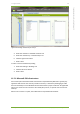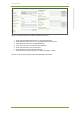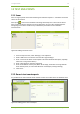Setup Guide Part 1
11 7signal solution 45
7signal Solutions, Inc., 526 S. Main Street, Akron, Ohio 44311, USA, 855-763-9526, info@7signal.com, www.7signal.com
7signal Sapphire Carat User Guide Release 5.0
If conversions are required to achieve these formats, please consult Your Certificate Authority.
In Linux and UNIX environments OpenSSL is commonplace tool and can handle the conversions
required:
To export client certificate from p12 container:
openssl pkcs12 -in <yours>.p12 -clcerts -nokeys -out <yours>client_cert.pem
To export private key from p12 container:
openssl pkcs12 -in <yours>.p12 -nocerts -out <yours>private_key.pem
To export CA certificate from p12 container:
openssl pkcs12 -in <yours>.p12 -cacerts -nokeys -out <yours>cacert.pem
TIP: Microsoft environments may have certificate files with file extension CER. The
file content format typically is DER. To turn DER files into PEM, please use the
command below:
openssl x509 –informat DER –in <yours>.cer –outformat PEM –out <target>.pem
Windows environments have extension “PFX” to mark a typical certificate container file type.
This format is exactly PKCS12 format that typically has “p12” extension in Linux/Unix world.
7signal Sapphire does not care about the extension but the internal format of the file.
11.4 HTTP (captive portal) authentication
7signal Sapphire has a limited support for HTTP captive portal authentication. There are two
basic requirements that must be fulfilled in order to get authentication work:
1. Login form on a login web page must not contain any dynamic fields. As dynamic fields
will usually change for each separate login, for monitoring station it is difficult to adapt
changing content of the login form.
2. There must not be any mandatory HTTP redirect request during login process.
Upcoming Sapphire versions will have support for dynamic fields and HTTP redirects.
Captive portal authentication is done simply by issuing HTTP GET or POST request, containing
the user credentials, directly to captive portal/authentication server, i.e. not loading the login
page first.
11.4.1 Prerequisites
Resolve login information
A login page typically consists of a HTML form that contains fields for login information. Open
the login page in a web browser, and select “view source”. The login form is an HTML block
enclosed within <form> tag. For example: