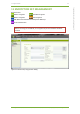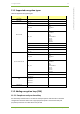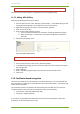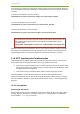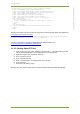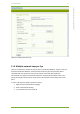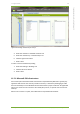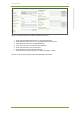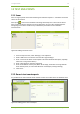Setup Guide Part 1
11 7signal solution 44
7signal Solutions, Inc., 526 S. Main Street, Akron, Ohio 44311, USA, 855-763-9526, info@7signal.com, www.7signal.com
7signal Sapphire Carat User Guide Release 5.0
WPA and WPA2 are both vulnerable to brute force attacks if you use weak PSK.
The user may enter either a PSK or a passphrase when creating WPA1/2 PSK.
11.2.2 Adding WPA-PSK key
Add a key by following the instructions below:
1. From the top menu bar, select “Manage | Network Keys” – the available key types and
existing keys are displayed in a hierarchical structure in the left pane
2. Right-click the key type you want to create and select “Add key”
3. Enter a name for the key
4. Enter the data required by the key type
a. There are significant differences in the data required for different key types
b. When “Show input” is checked, the user interface displays the passwords in
plain-text.
5. Save the key by clicking “Save”
Figure 24: Adding WPA-PSK key
After a key has been created, it should be attached to a wireless network.
1. From the top menu bar, select “View | Network topology”
2. In the Network topology, select the network to which you want to add the encryption
key and right-click
3. Select “Add Key”
4. Select a suitable encryption key for the network from the pull-down menu
5. Click “Save”
11.3 Certificate-based encryption
There are input fields for the “CA certificate” and “Client certificate”. It is recommended that
both certificates are added. If one certificate file contains all the information, it should be used
in both of the input fields.
The certificate container is expected to be accessible by the Carat GUI client in the local or
shared file system of the host machine. Accepted formats are the following:
CA certificate – PEM, DER, PKCS12 (aka PFX)
Private key – PKCS12 (aka PFX)
As a corollary, a single PKCS12 formatted file that contains the CA certificate as well as the
private key, can be used in both of the cases.