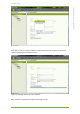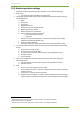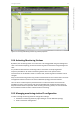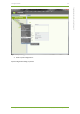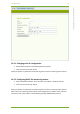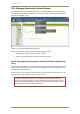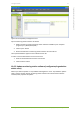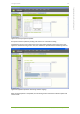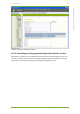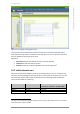Setup Guide Part 1
10 7signal solution 33
7signal Solutions, Inc., 526 S. Main Street, Akron, Ohio 44311, USA, 855-763-9526, info@7signal.com, www.7signal.com
7signal Sapphire Carat User Guide Release 5.0
Figure 15: Viewing and editing monitoring station properties
10.4 Activating Monitoring Stations
By default, the monitoring station is in active state. This is flagged with the green background
color in the Network topology. An inactive monitoring station would have orange background
color.
It is possible to deactivate the monitoring station. This feature is mainly targeted for
temporary installations. An inactive monitoring station exists in the system and its
measurements are accessible as usual. In inactive state, monitoring station IP address can be
changed.
Only an active monitoring station may produce measurements and run manual tests. The state
management enables consistent user view on Network topology and measurements.
The use case is to have temporary measurements in numerous locations and to have the
possibility to return to one location and continue with identical monitoring station setup to
keep the measurements comparable. After activating monitoring station, it is recommended
that it would be treated as new if it will be used for monitoring.
10.5 Managing monitoring station IP configuration
In order to change monitoring station IP configuration settings:
1. Activate the monitoring station by right-clicking on it in the Network topology
2. Select “Connection management”