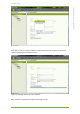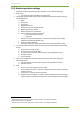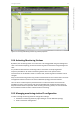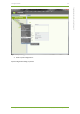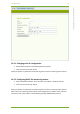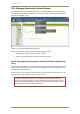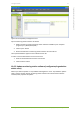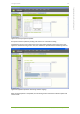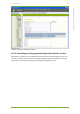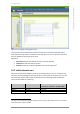Setup Guide Part 1
10 7signal solution 32
7signal Solutions, Inc., 526 S. Main Street, Akron, Ohio 44311, USA, 855-763-9526, info@7signal.com, www.7signal.com
7signal Sapphire Carat User Guide Release 5.0
10.3 Monitoring station settings
1. Activate the monitoring station by right-clicking on it in the Network topology
2. Select “Edit”
a. This opens the settings window in the right pane
3. The settings window allows you to view and edit the following information about the
monitoring station:
a. Name
b. Description
c. Test profile
d. Regulatory domain
6
e. Settings for the Eye’s heating resistor
7
f. Monitoring station’s uptime
g. Monitoring station’s current time
h. External antenna enabled or disabled
7
8
i. gain of the external antenna
ii. cable loss
i. Software versions and temperature
7
of the monitoring station (in a table)
j. Ethernet and wireless MAC addresses
k. Antenna compass headings
7
l. Information about the access points within the monitoring station’s range
4. You can check the information about the access points monitored by the monitoring
station:
a. Access point name (AP name)
b. Access point alias name (AP alias)
c. The role of the access point with relation to this Eye (Relation to Eye)
d. Selected antenna
e. Current channel
5. You can also modify the information about the access points monitored by the
monitoring station:
a. The role of the access point with relation to this Eye (Relation to Eye)
b. Selected antenna
6. Click
a. “Save” to save any changes you have made
b. “Save and Move to Scan” to save any changes you made and move to wireless
network scan test.
c. “Reset Eye” to reset the monitoring station
d. “Update antenna headings” to update antenna headings from the monitoring
station (may be needed if the location of the monitoring station has changed)
6
Regulatory domain cannot be changed in some countries, including United States.
7
Not available in Micro and Soft Eye
8
External antenna cannot be configured in some countries, including United States.