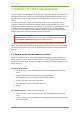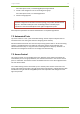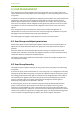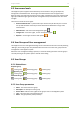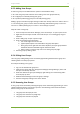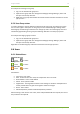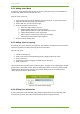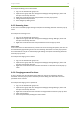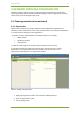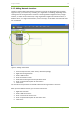Setup Guide Part 1
8 7signal solution 18
7signal Solutions, Inc., 526 S. Main Street, Akron, Ohio 44311, USA, 855-763-9526, info@7signal.com, www.7signal.com
7signal Sapphire Carat User Guide Release 5.0
An example of editing a user’s information:
1. Log in as an administrator group user
2. Open the user group and user management dialog by clicking "Manage | Users and
Groups" from the top menu bar
3. Right-click on the desired user and pick "Edit" from the pop-up menu
4. Change the desired parameters
5. Save changes by clicking "Save"
8.6.5 Removing Users
A user can be removed by right-clicking on him/her and selecting "Remove" from the pop-up
menu.
An example of removing a user:
1. Log in as an administrator group user
2. Open the user group and user management dialog by clicking "Manage | Users and
Groups" from the top menu bar
3. Right-click on the desired user and pick "Remove" from the pop-up menu
User’s status
If for some reason it is desired to deny a certain user from accessing the system, that user can
be inactivated by right-clicking on the user and selecting "Inactivate" from the pop-up menu.
An inactivated user may be re-activated by right-clicking on him/her and selecting "Activate"
from the pop-up menu.
An example of changing a user’s status:
1. Log in as an administrator group user
2. Open the user group and user management dialog by clicking "Manage | Users and
Groups" from the top menu bar
3. Right-click on the desired user and select "Passivate" or "Activate" from the pop-up
menu
8.6.6 Changing password for Users
A user’s password can be changed by right-clicking on the user and selecting "Change
Password" from the pop-up menu. This will open a new dialog into which the user’s new
password can be entered.
An example of changing a user’s password:
1. Log in as an administrator group user
2. Open the user group and user management dialog by clicking "Manage | Users and
Groups" from the top menu bar
3. Right-click on the desired user and select "Change Password" from the pop-up menu
4. Input new password
5. Save new password by clicking the "Save" button