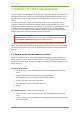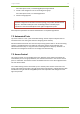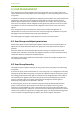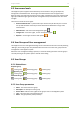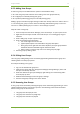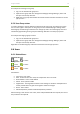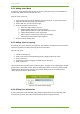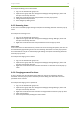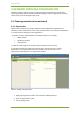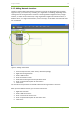Setup Guide Part 1
8 7signal solution 17
7signal Solutions, Inc., 526 S. Main Street, Akron, Ohio 44311, USA, 855-763-9526, info@7signal.com, www.7signal.com
7signal Sapphire Carat User Guide Release 5.0
8.6.2 Adding Users (New)
A new user can be added by right-clicking on the user group that the user is to be added into
and selecting "Add user" from the pop-up menu.
Steps to create a new user:
1. From the top menu bar select “Manage | Users and Groups” to open a pane on left
2. Right-click the relevant group to get a submenu
3. Select “Add user” to open a pane on right
4. Enter the relevant user information
a. Username: login name for the user
b. (optional) Alias: alternative name for the user
c. (optional) Email address: contact information for the user
d. (optional) Organization: user’s organization
e. Status: Active or inactive. Only active users may login.
f. Password and confirmation: login password
5. Save the user by clicking “Save”
8.6.3 Adding Users by copying
An existing user can be copied to several groups. This enables one single account to be used on
numerous organizations while preserving the strict access policy.
Steps to copy a user:
1. Create one more group
2. Select a user from a previously existing group and right-click for the menu
3. Select “Copy user”
4. Select the icon of the new group and right-click for the menu
5. Select “Paste user”
The copied account may now access numerous groups. The login of a user belonging to several
groups starts in the typical manner. After successful login a pop-up is shown in order to make
selection of the group used for the login. The possible other groups are invisible after the
chosen group (context) has been chosen.
Figure 3: User group selection dialog
8.6.4 Editing User information
A user’s information can be edited by right-clicking on the desired user and choosing "Edit"
from the pop-up menu. User name and password cannot be changed from here.