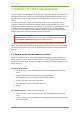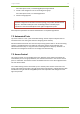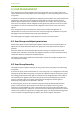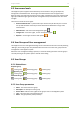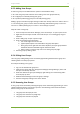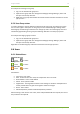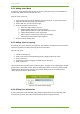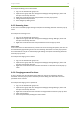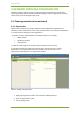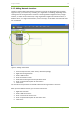Setup Guide Part 1
7 7signal solution 11
7signal Solutions, Inc., 526 S. Main Street, Akron, Ohio 44311, USA, 855-763-9526, info@7signal.com, www.7signal.com
7signal Sapphire Carat User Guide Release 5.0
7 STARTING THE CARAT CONFIGURATION
The access rights and user management heavily relies a group-based model. The group is the
starting point: every user belongs to one of the groups and the group determines the access
rights of any given user. The technical details and management instructions are in the next
section.
Any objects in the system – Eyes, Sonars, topology elements such as Organizations and
Locations – belong to some administrative group. Objects that do not belong to a certain
group are also invisible to the group. This isolation is very low-level in 7signal Sapphire in order
to enable safe and secure operations in large setups with numerous and heterogeneous
organizations. 7signal Sapphire supports multiple organizations that are under completely
different administration and must remain unaware of each other.
NOTE: To fully utilize this feature it is strongly advised that a role called Solution
Administrator (see the next section on user and group management) is used only
to create other Administrators (Organization Administrators).
The recommended minimum setup for an operational 7signal Sapphire is to have default
admin user for general handling of users and groups and admins of one or more organizations.
Any organization needs two users: one for administration and one for configuration network
tests etc.
7.1 How to create the minimum set of users
The system default user is the ‘Solution Administrator’ belonging to Solution Administrator
Group. Default user name of ‘Solution Administrator’ is ‘admin’, and the password is ‘admin’.
This requires no other action than the initial login and changing the default password to a non-
default password.
As ‘Solution Administrator’
1. Choose ‘Manage | Users and Groups’ for user account management from the top-
menu.
2. Create a new group for the administrators of the organization.
Use a descriptive name, f ex NewAdminGroupForOrganizationX
3. Create a new admin user for the organization.
Use a descriptive name, f ex LocalAdministrator1.
4. Logout
As ‘LocalAdministrator1’ created in the previous step
1. Choose ‘Manage | Users and Groups’ for user account management from the top-
menu.
2. Create a new group for the configurators of the organization under previously created
administrator group.