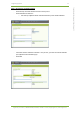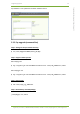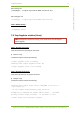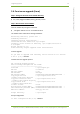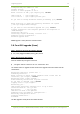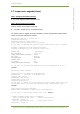User's Manual
5 Upgrading Sapphire 39
7signal Ltd, Panuntie 6, FI-00620 HELSINKI, FINLAND, +358 40 777 7611, info@7signal.com, www.7signal.com
7signal Sapphire Deployment Guide Release 3.1
OK. Performing installation by using previous configuration.
Extracting Carat package...
Copying Carat to /opt/7signal...
Extracting jre...
JRE already installed, checking if it is up to date
Installed version: 1.6.0_06-b02
New version : 1.6.0_13-b03
Copying JRE to /opt/7signal/jre
Installing configuration file.
When upgrading to the next major version, the installer asks for location of the new license
file. Enter path and file name of the license file and press enter:
Please enter location and name of Carat license file
(/<path>/<license>.lic): <path and name of the license file> <enter>
Installing license file...
Installing 7carat tool...
Modifying file permissions...
Creating uninstaller...
Saving configuration.
Done.
Upgrade is ready after installer finishes.
5.5 DBMS upgrade (Linux)
NOTE: If your Sapphire version is 2.0 or previous (e.g. 1.4-1.5) please upgrade the
DBMS to 2.1 level before continue.
The Sapphire version can be checked from GUI/Help/About.
Step 1: Change to the Carat database installer directory:
# cd /root/SapphireXXYY/Carat-output/Carat_DBMS/linux
Step 2: Execute DBMS installer in upgrade mode:
# ./7signal-DBMS-X.X-Y.Y-installer.bin upgrade
NOTE: The upgrade command must be used in order to save old measurement
data!
The DBMS installer starts to upgrade the DBMS. When the installer asks some upgrade
parameters, default values provided are applicable in most of the installations. Upgrade
process may take several minutes.
Extracting installer, please wait ...
Launching installer.
Trying to locate existing installation...
Found existing DB installation.
Starting to upgrade.
DBMS location : /opt/7signal/dbms
Configured DB user is db7sign