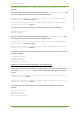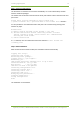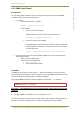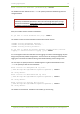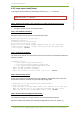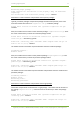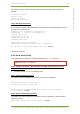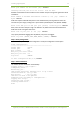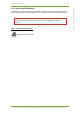User's Manual
4 Installing 7signal Sapphire 20
7signal Ltd, Panuntie 6, FI-00620 HELSINKI, FINLAND, +358 40 777 7611, info@7signal.com, www.7signal.com
7signal Sapphire Deployment Guide Release 3.1
4.4.3 Loupe server install (Linux)
Copy 7signal-Loupe-installer from the delivery medium to e.g. /home directory.
NOTE! Do not use /tmp directory.
Step 1: Change to the directory where installer was copied and install Loupe server by
issuing the command:
# ./7signal-Loupe-x.x-x.x-installer.bin
Step 2: The installation directory:
Give the location in the file system to install the Loupe server:
Extracting installer, please wait ...
Launching installer.
Checking previous installations ...
No previous installation found.
Enter location to which 7signal Sapphire Loupe will be installed,
installer will create a '/Loupe/' directory under the given path
[/opt/7signal]: <enter>
Step 3: Carat server IP address:
The Loupe server should run in the same host than the Carat server and therefore localhost IP
address is suitable:
Configuration for:
* /opt/7signal/Loupe/apache-tomcat-
5.5.26/conf/Catalina/localhost/7signal.xml
* /opt/7signal/Loupe/webapps/WEB-INF/web.xml
Enter the DB2 username [db7sign]:
Enter the DB2 password [xxxxxxx]:
Enter the location of Carat server [127.0.0.1]: <enter>
Step 4: Ports for Loupe service:
As the host is expected to be dedicated for 7signal Sapphire, the default ports for HTTP and
HTTPS should work fine. However, the ports are freely configurable.
Configuration for:/opt/7signal/Loupe/apache-tomcat-
5.5.26/conf/server.xml
Enter the port for Loupe HTTP server, most commonly 80 or 8080 [80]:
When the non-SSL port is 80, then the preferred SSL port is 443.
Enter the SSL port for Loupe HTTPS server [443]: <enter>
Step 5: Install certificate package (and passwords):
The certificate packages and related password are in separate delivery medium.
When the installer asks whether the certificate package will be used or not, answer “y”: