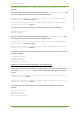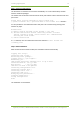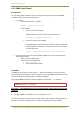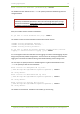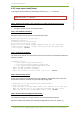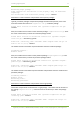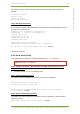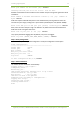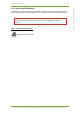User's Manual
4 Installing 7signal Sapphire 16
7signal Ltd, Panuntie 6, FI-00620 HELSINKI, FINLAND, +358 40 777 7611, info@7signal.com, www.7signal.com
7signal Sapphire Deployment Guide Release 3.1
Step 5: The license file location:
The license file is created for each customer individually. It is in the same delivery medium
with the certificate packages.
The installer asks for location of the license file. Enter path and file name of the license file and
press enter:
Please enter location and name of Carat license file
(/<path>/<license>.lic): <path and name of the license file> <enter>
It is also possible to not install license file at this point. This can be done by pressing enter
without any input.
Alternatives:
a) Enter location and name of the license (.lic) file
b) Proceed installation without installing license. You must
install license by using '7carat install set' command before
starting the Carat server.
c) Cancel installation
If b) is selected, user can install license later with command ‘7carat license set
<license_file>’
Step 6: Finish installation:
After the license file has been installed, the installation finishes automatically:
Copying init script..
Installing init script..
Extracting Carat package...
Copying Carat to /opt/7signal...
Extracting jre...
JRE already installed, checking if it is up to date
Installed version: 1.6.0_17-b04
New version : 1.6.0_17-b04
JRE does not need to be updated.
Installing configuration file.
Installing license file...
Installing 7carat tool...
Installing 7edp tool...
Modifying file permissions...
Creating uninstaller...
Saving configuration.
Done.
The installation is now finished.