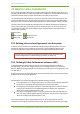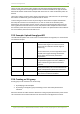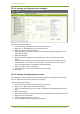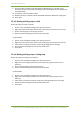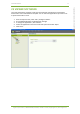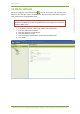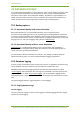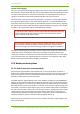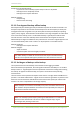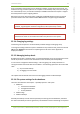User's Guide
22 Service Level Agreement 76
7signal Ltd, Panuntie 6, FI-00620 HELSINKI, FINLAND, +358 40 777 7611, info@7signal.com, www.7signal.com
7signal Sapphire Carat Carat User Guide Release 3.0
9. Choose the KPI in the SLA group editing dialog ("KPI definitions"). The KPI's name,
description and boundary values according to service level agreement are updated into
the editing dialog.
10. If necessary, edit the boundary values.
11. Repeat from step 6. onwards until all desired KPIs have been added to the SLA group.
12. Click "Save"
22.4.3 Binding an SLA group to a Link
Bind an SLA group to a link as follows:
1. Click on "View | Network topology" from the top menu bar
2. Right-click on the link that you want to bind an SLA group to from the tree hierarchy
3. Choose "Set SLA group" from the pop-up menu
4. Choose the desired SLA group from the menu that opens
or alternatively
1. Click on "View | Network topology" from the top menu bar
2. Right-click on the link that you want to bind an SLA group to from the tree hierarchy
3. Select "Edit" from the pop-up menu. A link editing dialog opens to the right
4. Choose the desired SLA group from the drop-down menu
5. Click "Save"
22.4.4 Binding an SLA group to a link group
Bind an SLA group to a link group as follows:
1. Click on "View | Network topology" from the top menu bar
2. Right-click on the link group that you want to bind an SLA group to from the tree
hierarchy
3. Choose "Set SLA group" from the pop-up menu
4. Choose the desired SLA group from the menu that opens
or alternatively
1. Click on "View | Network topology" from the top menu bar
2. Right-click on the link group that you want to bind an SLA group to from the tree
hierarchy
3. Select "Edit" from the pop-up menu. A link group editing dialog opens to the right
4. Choose the desired SLA group from the drop-down menu
5. Click "Save"