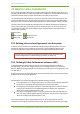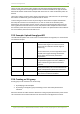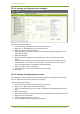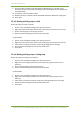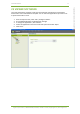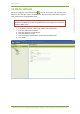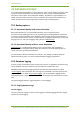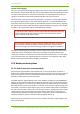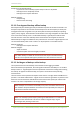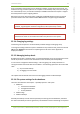User's Guide
22 Service Level Agreement 75
7signal Ltd, Panuntie 6, FI-00620 HELSINKI, FINLAND, +358 40 777 7611, info@7signal.com, www.7signal.com
7signal Sapphire Carat Carat User Guide Release 3.0
22.4.1 Creating an SLA group from a template
Create the SLA group as follows:
1. Click on "Manage | SLA definitions" from the top menu bar
2. Right-click on "SLA templates" from the tree hierarchy
3. Right-click on the desired SLA template
4. Choose "Duplicate" from the pop-up menu. An SLA group editing dialog opens to the
right (pictured above)
5. Name the SLA group
6. Remove unnecessary KPIs from the "KPI definitions" list by using the "Remove KPI"
button
7. If it's desired to change the boundary values of KPIs, choose the desired KPI from the
"KPI definitions" list. The KPI's name, description and boundary values according to
service level agreement are updated into the editing dialog.
8. Edit the boundary values to your liking.
9. Repeat from step 7. until every boundary value is as desired.
10. Click "Save"
22.4.2 Creating an SLA group from scratch
The dialog pane is identical to the case of duplicated template. Naturally the contents of the
pane are empty, but the look and the process is identical.
Create the SLA group as follows:
1. Click on "Manage | SLA definitions" from the top menu bar
2. Right-click on "SLA groups" from the tree hierarchy
3. Choose "Add SLA group" from pop-up menu. An SLA group editing dialog opens to the
right.
4. Name the SLA group
5. Choose "KPI definitions" from the tree hierarchy. Available KPIs are opened into the tree.
6. Right-click on the desired KPI
7. Choose "Copy" from the pop-up menu
8. Click "Paste KPI" from the SLA group editing dialog