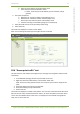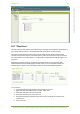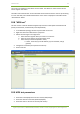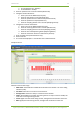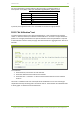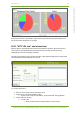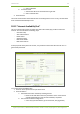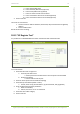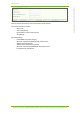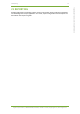User's Guide
20 Active Tests 63
7signal Ltd, Panuntie 6, FI-00620 HELSINKI, FINLAND, +358 40 777 7611, info@7signal.com, www.7signal.com
7signal Sapphire Carat Carat User Guide Release 3.0
b. Select an access point from the pull-down menu
c. Select the Eye’s IP address (DHCP or static)
i. If static, enter the (1) local IP address, (2) local netmask, and (3)
gateway
4. Set up the test options:
a. Minimum TTL: minimum number of devices/hops to try
b. Maximum TTL: maximum number of devices/hops to try
c. Queries per hop: how many times a device/hop is tried
d. Timeout: how long to wait before giving up on a device/hop
5. Select the traffic classes to use (licensed products only)
6. Select “Execute”
The results are displayed in a report as seen below.
Note: You can change the report type even after the test is executed
20.6 “Access point traffic” test
This test listens to radio traffic in the Sapphire Eye’s coverage area and gathers many kinds of
information.
1. In the Network topology, select the Eye that will run the test
2. Right-click and select ”Manual tests | Access Point Traffic Test”
Note: This test is among the active tests since it requires you to select a target access
point
3. Select the target access points from the table
4. Select the listening time (in milliseconds)
5. Select “Execute”
The results are displayed in a table as seen below – the tree view in the table shows the access
point as the root node, and the heard clients under it; for more information, move the mouse
cursor over the individual items in the tree or, to display even more details and a graphical
view, click an item in the tree.