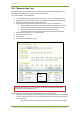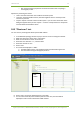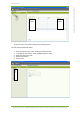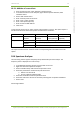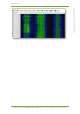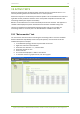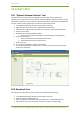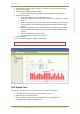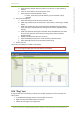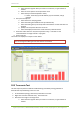User's Guide
20 Active Tests 62
7signal Ltd, Panuntie 6, FI-00620 HELSINKI, FINLAND, +358 40 777 7611, info@7signal.com, www.7signal.com
7signal Sapphire Carat Carat User Guide Release 3.0
a. Select the Sonar against which you want to run the test, or type another IP
address
b. Select an access point from the pull-down menu
c. Select the Eye’s IP address (DHCP or static)
i. If static, enter the (1) local IP address, (2) local netmask, and (3)
gateway
4. Set up the test options:
a. Select the size for the ping packet
b. Select the waiting time between tests (in milliseconds)
c. Select the waiting time (in seconds) before termination of a test that does not
progress
d. Specify how many times the test is to be run
e. Select the display format for the results from the pull-down menus
5. Select the traffic classes to use (licensed products only) – note that it is not
recommended to use traffic classes in a ping test
6. Select “Execute”
The results are displayed in a report as seen below.
You can change the table type even after the test is executed.
20.5 Traceroute Test
This test helps one perform network troubleshooting and identify routing problems or
firewalls that may be blocking access to a host.
1. In the Network topology, select the Eye that will run the test
2. Right-click and select ”Manual tests | Traceroute Test”
3. Define the test target in the target area:
a. Select the Sonar against which you want to run the test, or type another IP
address