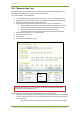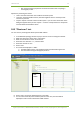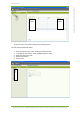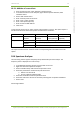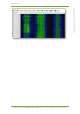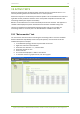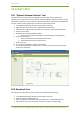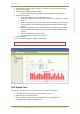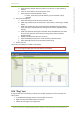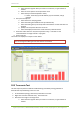User's Guide
19 Active tests 58
7signal Ltd, Panuntie 6, FI-00620 HELSINKI, FINLAND, +358 40 777 7611, info@7signal.com, www.7signal.com
7signal Sapphire Carat Carat User Guide Release 3.0
19 ACTIVE TESTS
Active test means that the monitoring station assumes the role of a network client i.e. it is
active by attaching itself to the wlan network to run some operation.
Active tests may be run continuously from the test profiles. This is automated and continuous
right after the test parameters has been set for each profile and profiles are bound to the
monitoring stations (See chapter Test Profiles).
Below it is instructed how to run tests interactively from the user interface. This approach is
suitable to both deployment phase and detailed and interactive troubleshooting cases.
The test are activated from the Network topology by right-click on icon of either the
monitoring station or an access point. The test selection is available on the menu.
19.1 “Noise monitor” test
You can measure the noise levels surrounding the monitoring station. This test is available
based on backward compatibility and for entry-level systems, more accurate results are
available with spectrum analysis.
1. In the Network topology, select the Eye that will run the test
2. Right-click and select “Noise Monitor”
3. Select the scan directions – i.e., antenna lobes
4. Select the channels to scan
5. Select “Execute”
6. The results are displayed in a table as seen below
7. To view the results in a graphical view, click “Show graph”