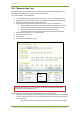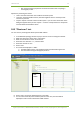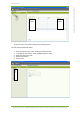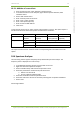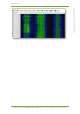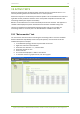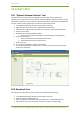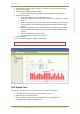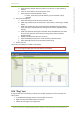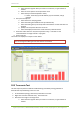User's Guide
18 Passive tests 56
7signal Ltd, Panuntie 6, FI-00620 HELSINKI, FINLAND, +358 40 777 7611, info@7signal.com, www.7signal.com
7signal Sapphire Carat Carat User Guide Release 3.0
18.3.1 Addition of a new client
1. From the top menu bar, select “Manage | Network clients”
2. In the hierarchical tree in the left pane, right-click the topmost element, titled
“Network clients”
3. Select “Add network client”
4. Enter a friendly name for the client
5. Enter a user’s name, if known
6. Enter a description (optional)
7. Enter the client’s MAC address
8. Click “Save”
To add several clients at once, select “Import network clients” in step 3. This option imports a
text file from the Carat server’s file system. The file format is as follows:
field
MAC
Name
User
Description
explanation
MAC address,
required
Client name,
(optional)
Client user if
known (optional)
Client description
(optional)
example
complete
A:B:C:D,pda,Pda User,personal digital assistant
description
omitted
A:B:C:D,officeLaptop,J.D.,
partial
A:B:C:D,barCodeReader, ,
The “Export network clients” function creates a corresponding file in the Carat server’s file
system.
18.4 Spectrum Analyzer
The monitoring station supports frequency-sweep-based radio spectrum analysis. The
frequency status is displayed as a colored map.
1. In the Network topology, select the Eye that will run the test
2. Right-click and select “Spectrum Analysis”
3. Select a suitable sweep method from the pull-down menu
4. Select the presentation mode from the pull-down menu
a. Off-line: one-time draw
b. On-line: regularly updated image
5. Select the test duration from the pull-down menu
6. Select the antennas to be used in the test by selecting their respective checkboxes
7. Select “Scan”
See the figure below: