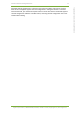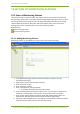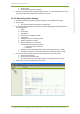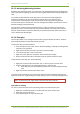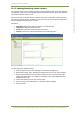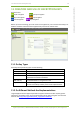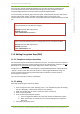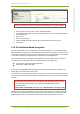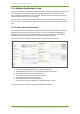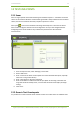User's Guide
11 Creation And Use Of Encryption Keys 29
7signal Ltd, Panuntie 6, FI-00620 HELSINKI, FINLAND, +358 40 777 7611, info@7signal.com, www.7signal.com
7signal Sapphire Carat Carat User Guide Release 3.0
Various vendor-specific simplify PKI infrastructure into client and server certificates and
username/password accounts. Unfortunately setting up the wlan encryption requires
understanding beyond the use of the vendor-specific PKI implementation.
In case Carat does not directly support the encryption method used by the other wlan clients
(as Eyes emulate wlan clients), typically an alternative option may be used. If the
authentication server remains the same, most probably the other method would be successful,
too.
TIP 1: Microsoft environments tend to use combination of 802.1X and
username/password. This falls into category:
Key type: Dynamic WEP with EAP key
Method: EAP-PEAP
Inner authentication: MSCHAPV2
TIP 2: In Cisco PKI infrastructure the a setting similar to the one above would be:
Key type: Dynamic WEP with EAP key
Method: EAP-PEAP
Inner authentication: GTC
11.3 Adding Encryption Keys (PSK)
11.3.1 Passphrase and pre-shared key
Pre-shared key may be sometimes misunderstood as a term. It is both the common name for a
password-based technology and the actual key used in the authentication. However, the key is
definitely not the passphrase that people might tend to think to be the key.
Passphrase in real-life would be something like “TheYear2011WlanQuality” and hopefully not
“qwerty”. The pre-shared key on the other hand is a fixed-length hexadecimal string. The
former shall be turned to latter by wlan authentication software. The latter needs no
processing and is used as-is.
The user may enter either a PSK or a passphrase.
11.3.2 Adding
Add a key by following the instructions below:
1. From the top menu bar, select “Manage | Keys” – the available key types and existing
keys are displayed in a hierarchical structure in the left pane
2. Right-click the key type you want to create and select “Create key”
3. Enter a name for the key
4. Enter the data required by the key type
a. There are significant differences in the data required for different key types
b. When “Show input” is checked, the user interface displays the passwords in
plain-text.
5. Save the key by clicking “Save”