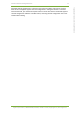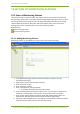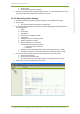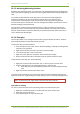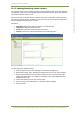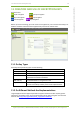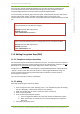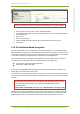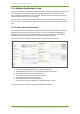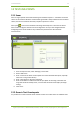User's Guide
10 Setting Up Monitoring Stations 26
7signal Ltd, Panuntie 6, FI-00620 HELSINKI, FINLAND, +358 40 777 7611, info@7signal.com, www.7signal.com
7signal Sapphire Carat Carat User Guide Release 3.0
10.1.3 Activating Monitoring Stations
By default, the monitoring station is in active state. This is flagged with the green background
color in the Network topology. An inactive monitoring station would have orange background
color.
It is possible to deactivate the monitoring station. This feature is mainly targeted for
temporary installations. An inactive monitoring station exists in the system and its
measurements are accessible as usual. Only an active monitoring station may produce
measurements and run manual tests. The state management enables consistent user view on
Network topology and measurements.
The use case is to have temporary measurements in numerous locations and to have the
possibility to return to one location and continue with identical monitoring station setup to
keep the measurements comparable. Naturally an activated monitoring station must have a
scan to become operational again.
10.1.4 Floor plan
The floor plan helps you to manage networks and the physical location of devices. The floor
plan accepts all picture formats supported by Java 2 SE.
To add a floor plan, proceed as follows:
1. From the top menu bar, select “View | Network topology” to display the management
hierarchy in the right pane
2. Right-click the service area where you want to add a floor plan
3. In the menu that opens, select “Floor plan”
4. Right-click in the right pane and select “Load new floor plan image”
5. Browse to the floor plan file in the Carat server file system and select “Open”
To add devices to the floor plan, do the following:
1. Right-click on the floor plan and select “Eye” or “Access point” from the menu
2. Drag the selected icon to the appropriate position in the floor plan
a. Note: Before an Eye can be added to a floor plan, it must be added to the Eye
view
3. Right-click the floor plan area and select “Save”
To view and edit a saved floor plan, select the service area from the Network topology and
right-click “Floor Plan.” Right-clicking a floor plan displays a menu containing editing functions.
Note: To refresh the view, right-click the floor plan and select “Refresh.”
Floor Plan For Testing
You can run interactive tests for the monitoring stations also from the floor plan.
1. Right-click a monitoring station in the floor plan and select “Active Tests”
2. Select the test you want to run
3. A test window opens on top of the floor plan