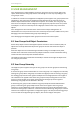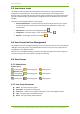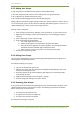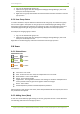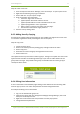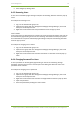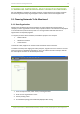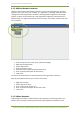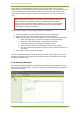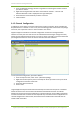User's Guide
9 Wireless Networks And Target Networks 22
7signal Ltd, Panuntie 6, FI-00620 HELSINKI, FINLAND, +358 40 777 7611, info@7signal.com, www.7signal.com
7signal Sapphire Carat Carat User Guide Release 3.0
1. From the Network topology, select the organization containing the wireless network
you wish to remove
2. Right-click the organization and select “View wireless network” – then the “All
Wireless Networks” view is displayed in the right-hand pane
3. Select from the list the network you want to remove
4. Click “Remove”
9.1.5 Channel Configuration
In addition to access points, a wireless network can include a controller, which remotely sets
RF parameters for a network. In such a case, the transmitting power and channels may change
over time, due to operator actions or the controller’s own actions.
Sapphire supports controllers via channel configuration so that each managed wireless
network or access point can have its own set of allowed channel changes. Changes that stay
within the preconfigured channel set do not cause an alarm. A change in a channel outside the
preconfigured channel set causes an alarm if that alarm has been activated.
To set up channel configuration, proceed as follows:
1. From the top menu bar, select “View | Network topology”
2. Right-click the item (access point or network) for which you want to set up a channel
configuration and select “Channels”
3. Select the allowed channels
4. Select “Save”
7signal Sapphire Enterprise extends this functionality such that all access points or networks
within the service area can have their own allowed and forbidden channels. This allows
Sapphire to monitor the channel configuration in several networks, and to obtain information
on other networks that use channels in unexpected ways. One obvious area of application for
channel configuration is office hotels, which have several small wireless networks that can
interfere with each other.