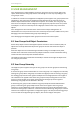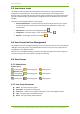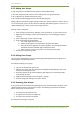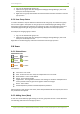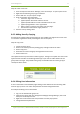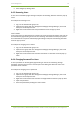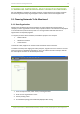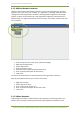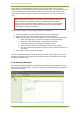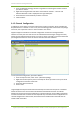User's Guide
8 User Management 17
7signal Ltd, Panuntie 6, FI-00620 HELSINKI, FINLAND, +358 40 777 7611, info@7signal.com, www.7signal.com
7signal Sapphire Carat Carat User Guide Release 3.0
Steps to create a new user:
1. From the top menu bar select “Manage | Users and Groups” to open a pane on left
2. Right-click the relevant group to get a submenu
3. Select “Add user” to open a pane on right
4. Enter the relevant user information
a. Username: login name for the user
b. (optional) Alias: alternative name for the user
c. (optional) Email address: contact information for the user
d. (optional) Organization: user’s organization
e. Status: Active or inactive. Only active users may login.
f. Password and confirmation: login password
5. Save the user by clicking “Save”
8.6.3 Adding Users By Copying
An existing user maybe copied to several groups. This enables one single account to be used
on numerous organizations while preserving the strict access policy.
Steps to copy a user:
1. Create one more group
2. Select a user from a previously existing group and right-click for the menu
3. Select “Copy user”
4. Select the icon of the new group and right-click for the menu
5. Select “Paste user”
The copied account may now access numerous groups. The login of a copied user starts in the
typical manner and after successful login adds a pop-up in order to make selection of the
group used in the login. The possible other groups are invisible after the chosen group (or
context) has been chosen.
8.6.4 Editing User Information
A user’s information can be edited by right-clicking on the desired user and choosing "Edit"
from the pop-up menu. User name and password cannot be changed from here.
An example of editing a user’s information:
1. Log in as an administrator group user
2. Open the user group and user management dialog by clicking "Manage | Users and
Groups" from the top menu bar
3. Right-click on the desired user and pick "Edit" from the pop-up menu
4. Change the desired parameters