Application Guide
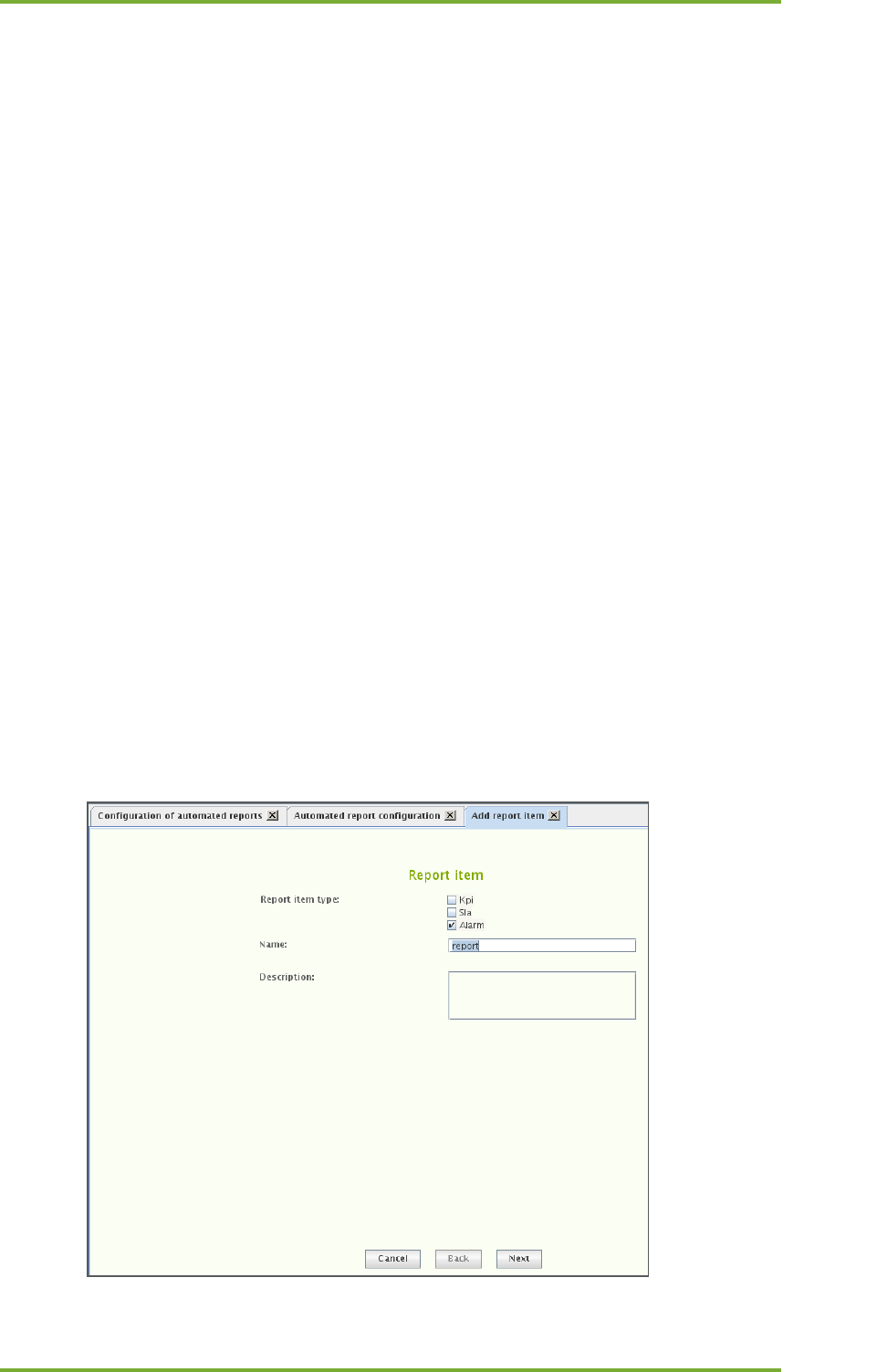
13 Continuos And Automated Reporting 21
7signal Ltd, Panuntie 6, FI-00620 HELSINKI, FINLAND, +358 40 777 7611, info@7signal.com, www.7signal.com
7signal Sapphire Loupe User Guide Release 3.0
7. Select the resolution (quality) to be used for the report graphics, mainly relevant to
charting.
In the “Report items” area:
8. Configure the items to be included in the report by selecting “Add”
a. this starts content-dependent workflows, instructions below
9. Specify the send time
a. recurrence is weekly or monthly
i. Field “When to send” is dynamic and let’s one choose either numerous
week days or a day in month
b. circadian time has 30 minutes resolution in a drop-down menu
10. “Generate preview” creates a report and opens it is a viewer tool
11. “Generate and send now” are available for subscriptions that have been saved.
In the “Report destination settings” area:
12. Choose the delivery format (Media type) of the PDF report
a. Email
b. save to File system
i. an absolute path gives the location in the Carat server file system
ii. relative paths are relative to the Carat startup directory (default:
/opt/7signal/Carat/7signal)
13. Add one or more formats in the “Destinations” field by clicking “New”
14. Save the subscription by clicking “Save”
13.2 Adding Report Items
There are three report item types. A report item is an individual piece of information – a single
KPI chart or SLA table or a set of alarms – that is part of the report. A report is a series of
report items.










