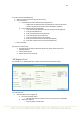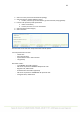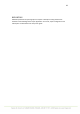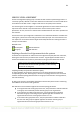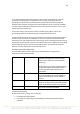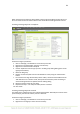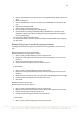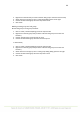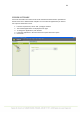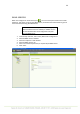User's Manual
87
3. Choose "Add SLA group" from pop-up menu. An SLA group editing dialog opens to the
right.
4. Name the SLA group
5. Choose "KPI definitions" from the tree hierarchy. Available KPIs are opened into the
tree.
6. Right-click on the desired KPI
7. Choose "Copy" from the pop-up menu
8. Click "Paste KPI" from the SLA group editing dialog
9. Choose the KPI in the SLA group editing dialog ("KPI definitions"). The KPI's name,
description and boundary values according to service level agreement are updated
into the editing dialog.
10. If necessary, edit the boundary values.
11. Repeat from step 6. onwards until all desired KPIs have been added to the SLA group.
12. Click "Save"
Binding SLA groups to network topology elements
Topology elements that an SLA group can be bound to are Organization, Link Group and
Link.
Binding an SLA group to an organization
Bind an SLA group to an organization as follows:
1. Click on "View | Network topology" from the top menu bar
2. Right-click on the organization that you want to bind an SLA group to from the tree
hierarchy
3. Select "Set SLA group" from the pop-up menu
4. Choose the desired SLA group from the menu that opens
or alternatively
1. Click on "View | Network topology" from the top menu bar
2. Right-click on the organization that you want to bind an SLA group to from the tree
hierarchy
3. Select "Edit" from the pop-up menu. An organization editing dialog opens to the right
4. Choose the desired SLA group from the drop-down menu
5. Click "Save"
Binding an SLA group to a Link
Bind an SLA group to a link as follows:
1. Click on "View | Network topology" from the top menu bar
2. Right-click on the link that you want to bind an SLA group to from the tree hierarchy
3. Choose "Set SLA group" from the pop-up menu
4. Choose the desired SLA group from the menu that opens
or alternatively
1. Click on "View | Network topology" from the top menu bar