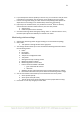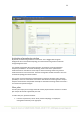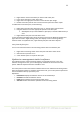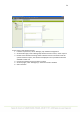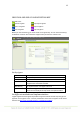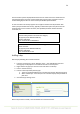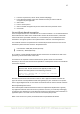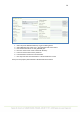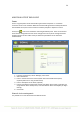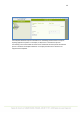User's Manual
36
Various vendor-specific simplify PKI infrastructure into client and server certificates and
username/password accounts. Unfortunately setting up the wlan encryption requires
understanding beyond the use of the vendor-specific PKI implementation.
In case Carat does not directly support the encryption method used by the other wlan
clients (as Eyes emulate wlan clients), typically an alternative option may be used. If the
authentication server remains the same, most probably the other method would be
successful, too.
TIP 1: Microsoft environments tend to use combination of 802.1X
and username/password. This falls into category:
Key type: Dynamic WEP with EAP key
Method: EAP-PEAP
Inner authentication: MSCHAPV2
TIP 2: In Cisco PKI infrastructure the a setting similar to the one
above would be:
Key type: Dynamic WEP with EAP key
Method: EAP-PEAP
Inner authentication: GTC
Adding a key
Add a key by following the instructions below:
1. From the top menu bar, select “Manage | Keys” – the available key types and
existing keys are displayed in a hierarchical structure in the left pane
2. Right-click the key type you want to create and select “Create key”
3. Enter a name for the key
4. Enter the data required by the key type
a. There are significant differences in the data required for different key types
b. When “Show input” is checked, the user interface displays the passwords in
plain-text.
5. Save the key by clicking “Save”
After a key has been created, it can be attached to a wireless network.