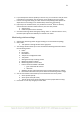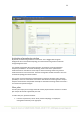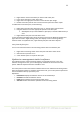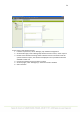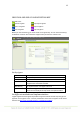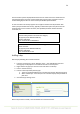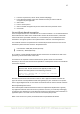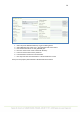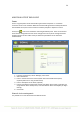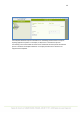User's Manual
33
2. Right-click the service area where you want to add a floor plan
3. In the menu that opens, select “Floor plan”
4. Right-click in the right pane and select “Load new floor plan image”
5. Browse to the floor plan file in the Carat server file system and select “Open”
To add devices to the floor plan, do the following:
1. Right-click on the floor plan and select “Eye” or “Access point” from the menu
2. Drag the selected icon to the appropriate position in the floor plan
a. Note: Before an Eye can be added to a floor plan, it must be added to the Eye
view
3. Right-click the floor plan area and select “Save”
To view and edit a saved floor plan, select the service area from the Network topology and
right-click “Floor Plan.” Right-clicking a floor plan displays a menu containing editing
functions. Note: To refresh the view, right-click the floor plan and select “Refresh.”
Tests from the floor plan
You can run interactive tests for the monitoring stations also from the floor plan.
1. Right-click a monitoring station in the floor plan and select “Active Tests”
2. Select the test you want to run
3. A test window opens on top of the floor plan
Updates to a management station's software
The software versions of the monitoring stations are managed via Carat. In the “Eye
software management” view, you can manage Eye software via the Carat server’s file
system. Software imported into Carat is visible in a list.
The center portion of the view lists the software versions of an individual monitoring station
when the monitoring station is activated. At the same time, you can also perform operations
that are available in the top part of the pane.
Operations:
• Information displays the software versions in the activated Eye
• Uninstall uninstalls the software version
• Install adds a software version from the Carat server
• Activate activates the software uploaded to the monitoring station