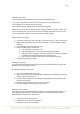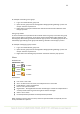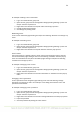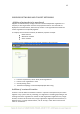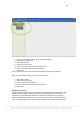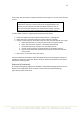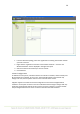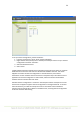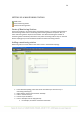User's Manual
27
shall contain also information on hidden networks but the capture is not used as a technique
in scans.
NOTE: hiding the network SSID is very limited a security measure as limits
only beacons sent by an access point but not the payload traffic. Any
attacker or typical analysis tool shall find hidden network as soon as
there are any payload packets in the network. Even popular operating
systems may present hidden network after a certain period of time.
To add a hidden network to 7signal Sapphire follow the steps below.
1. locate the Organization with a hidden network from the Topology tree
2. Right-click menu on the Service Area and select "Wireless networks"
3. Enter the relevant data on the hidden network on the pane that opened on the right
a. Name type (optional): currently only text strings are supported SSIDs
b. Name: the name of the network - not friendly name but SSID
c. Description (optional): description on the hidden network
d. Contact person (optional): the administrator for the hidden network
e. Key: the name of the wlan network access key that has been stored earlier
to the system
4. Select "Save" to store the data to the system
The pane "All Wireless Networks" shows all defined networks. By choosing the network it is
possible to change the current data. Button "Remove" deletes the network and the related
information from the system.
Removal of a network
All networks managed by Sapphire are displayed in the Network topology. Networks can be
deleted on the organization level. To delete a network from the Network topology,
right-click the network and select: