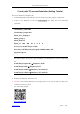Data Sheet
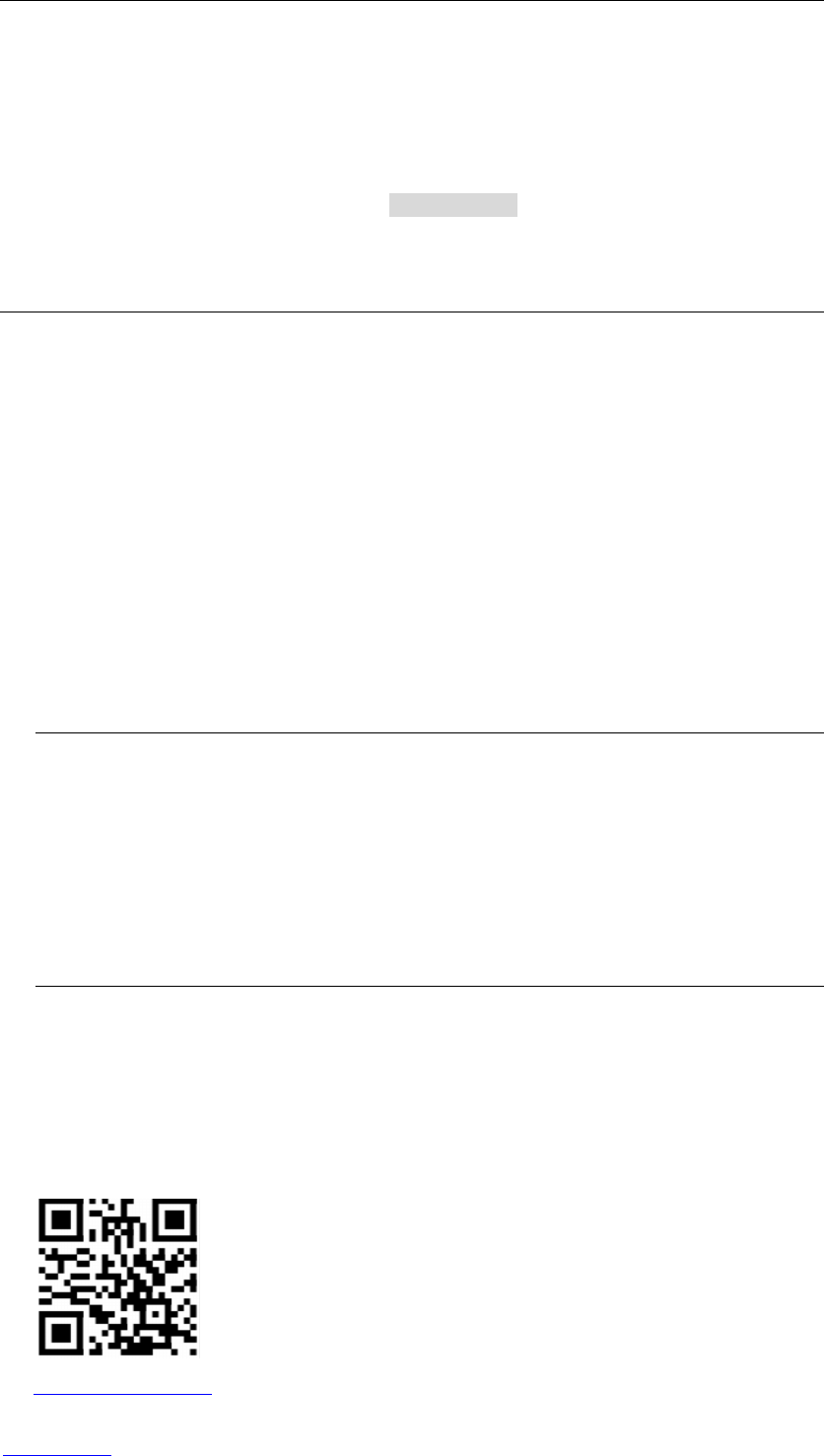
52Pi Resolution Setting Tutorial
www.52pi.com @2016 52Pi
5 inch (with TS) screen Resolution Setting Tutorial
How to set resolution in Raspberry Pi?
1. Download Raspbian image and burn your TF card by win32_disk_imager or other tools.
2. Login to your Raspberry Pi and edit /boot/config.txt file, make sure it has following
parameter:
framebuffer_width=800
framebuffer_height=480
hdmi_force_hotplug=1
hdmi_group=2
hdmi_mode=87
hdmi_cvt 800 480 60 6 0 0 0
device_tree=bcm2710-rpi-3-b.dtb
dtoverlay=ads7856,penirq=22,speed=100000,xohms=150
dtparam=spi=on
PS: Please change “device_tree” type according to your Raspberry Pi’s version as following
list:
bcm2708-rpi-b-plus.dtb à Raspberry Pi B+
bcm2708-rpi-b.dtb à Raspberry Pi B
bcm2709-rpi-2-b.dtb à Raspberry Pi 2 mode B
bcm2710-rpi-3-b.dtb à Raspberry Pi 3 mode B
3. Reboot your Raspberry Pi and have fun.
4. Attention: There will be blank space on the right of the screen, all you need is to adjust your
resolution and reboot your Pi.
For Technology Support:
http://wiki.52pi.com